Tech Tip: Legend for process management buttons in the Runtime Explorer
PRODUCT: 4D | VERSION: 6.5 | PLATFORM: Mac & Win
Published On: April 20, 2001
Process management commands are accessible by using the tool bar's buttons in the Process tab of the Runtime Explorer window as follows:
You can temporarily suspend the execution of a process by pausing it. You may want to pause a process to give other processes more execution time or to allow an event upon which the process depends to occur.
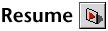

A process is automatically aborted upon completion. However, you may need to abort a process before it completes for debugging purposes. When a process is aborted, 4th Dimension frees any locked records, cancels any transactions opened by the process but not yet validated or canceled, and frees the current selection and current record.

You can debug a process by monitoring its execution in the 4th Dimension debugger.

You can make a process invisible in the User and Custom Menus environments by hiding it. When a process is hidden, any windows or menus created by the process are invisible to the user while the process is executing.


You can make a window the frontmost window by bringing its process to the front. For instance, if the User/Custom Menus Process is brought to the front, the User or Custom Menus environment is brought to the front of the screen.

You can temporarily suspend the execution of a process by pausing it. You may want to pause a process to give other processes more execution time or to allow an event upon which the process depends to occur.
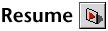

A process is automatically aborted upon completion. However, you may need to abort a process before it completes for debugging purposes. When a process is aborted, 4th Dimension frees any locked records, cancels any transactions opened by the process but not yet validated or canceled, and frees the current selection and current record.

You can debug a process by monitoring its execution in the 4th Dimension debugger.

You can make a process invisible in the User and Custom Menus environments by hiding it. When a process is hidden, any windows or menus created by the process are invisible to the user while the process is executing.


You can make a window the frontmost window by bringing its process to the front. For instance, if the User/Custom Menus Process is brought to the front, the User or Custom Menus environment is brought to the front of the screen.

