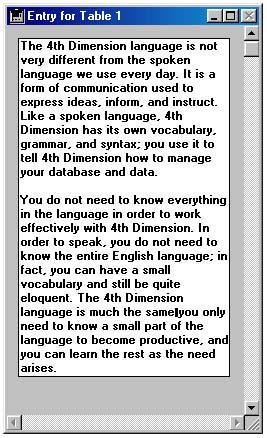Tech Tip: Create a text wrapping effect
PRODUCT: 4D | VERSION: 6.5 | PLATFORM: Mac & Win
Published On: November 30, 2001
When you create a text object in a form, its sizing options are, by default, set to None. It means that the size of the text object is fixed. It will not change even if the size of the window is reduced or increased. If you want the text wrapping to reflect the changes in size of the window, you can try the following tip to create this behavior:
1. Open the form in the Form editor.
2. Select the text object on the form.
3. If the Property List does not appear, select Display from the Form menu and then Display from the submenu that is displayed.
4. In the Property List, scroll down to the Coordinates and Sizing category and set both Horizontal Sizing and Vertical Sizing to Grow as shown in the following picture.
The text object should then behave as the demonstrated below:

Initial size:
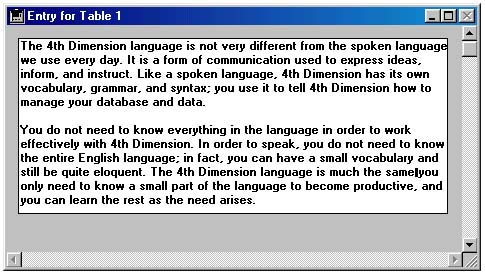
Modified size:
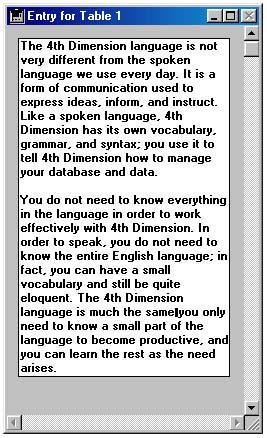
1. Open the form in the Form editor.
2. Select the text object on the form.
3. If the Property List does not appear, select Display from the Form menu and then Display from the submenu that is displayed.
4. In the Property List, scroll down to the Coordinates and Sizing category and set both Horizontal Sizing and Vertical Sizing to Grow as shown in the following picture.
The text object should then behave as the demonstrated below:

Initial size:
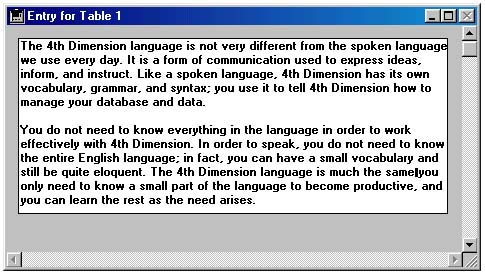
Modified size: