Tech Tip: Automating Import/Export dialog parameter settings
PRODUCT: 4D | VERSION: | PLATFORM: Mac & Win
Published On: January 31, 2003
Compatibility: Version 6.7.x and 6.8.x
The Import and Export dialogs provide you with the ability to save import or export settings. This gives you the ability to automate the configuration of those settings for repeated imports and exports.
Below you will see a screenshot of the Export dialog. Notice the set of buttons immediately above the left-most data column.
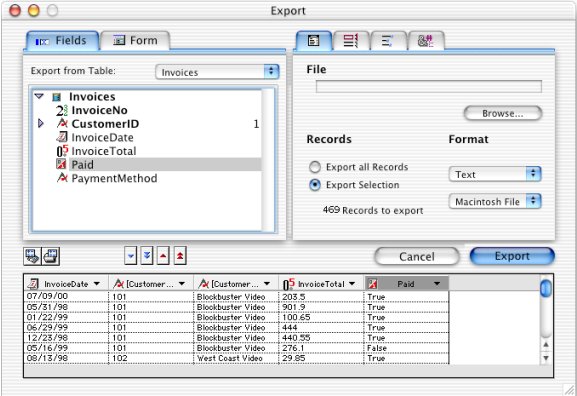
These two buttons provide the following functions: Save Settings, Load Settings


The Save Settings button allows you to save the settings of the Export dialog to a disk file.
If you are running under Windows, that file will have the extension ".4SI".
On the Mac, the file will be of type "4DSI".

The Load Settings button allows you to Load settings to configure the Export dialog.
The same buttons are available in the Import dialog.
The use of a settings file can speed up the use of the Import and Export dialogs by end users, and provides a mechanism for consistency, avoiding errors.
Additionally, the settings file created by using the Save Settings button, can be used with the commands IMPORT DATA and EXPORT DATA to provide completely automated import and export capabilities.
Please note that while the settings file stores all of the Import and Export dialog settings, it does not store filters. Therefore if you need filters and are using the commands IMPORT DATA and EXPORT DATA, you will need to load an import filter or export filter before the operation.
The Import and Export dialogs provide you with the ability to save import or export settings. This gives you the ability to automate the configuration of those settings for repeated imports and exports.
Below you will see a screenshot of the Export dialog. Notice the set of buttons immediately above the left-most data column.
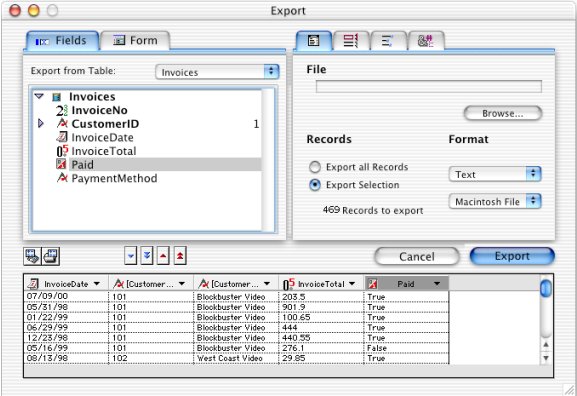
These two buttons provide the following functions: Save Settings, Load Settings


The Save Settings button allows you to save the settings of the Export dialog to a disk file.
If you are running under Windows, that file will have the extension ".4SI".
On the Mac, the file will be of type "4DSI".

The Load Settings button allows you to Load settings to configure the Export dialog.
The same buttons are available in the Import dialog.
The use of a settings file can speed up the use of the Import and Export dialogs by end users, and provides a mechanism for consistency, avoiding errors.
Additionally, the settings file created by using the Save Settings button, can be used with the commands IMPORT DATA and EXPORT DATA to provide completely automated import and export capabilities.
Please note that while the settings file stores all of the Import and Export dialog settings, it does not store filters. Therefore if you need filters and are using the commands IMPORT DATA and EXPORT DATA, you will need to load an import filter or export filter before the operation.
