Tech Tip: How to produce transparent rectangles
PRODUCT: 4D | VERSION: | PLATFORM: Mac & Win
Published On: February 7, 2003
Compatibility: Version 6.7.x and 6.8.x
Although the example illustrated here covers rectangles, this tech tip also applies to ovals and matrices.
To create a transparent rectangle:
As you can see below, on Windows XP when the rectangle is placed on the default background the transparency attribute makes no difference. However, on Mac OS X, a rectangle that is not set to be transparent will hide the striped pattern of the background, as shown below:
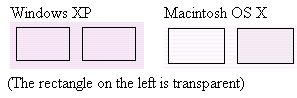
This is one of the many reasons why we always recommend testing your application and interface on the platform on which it will be used.
Although the example illustrated here covers rectangles, this tech tip also applies to ovals and matrices.
To create a transparent rectangle:
- While designing a form, make sure the tools palette is visible.
- Click on the rectangle tool.
- Create a rectangle on the form.
- Open the property list.
- Make sure the rectangle is selected.
- In the property list, Expand the "Appearance" item.
- Click on "Fill Pattern".
- Select "N".
As you can see below, on Windows XP when the rectangle is placed on the default background the transparency attribute makes no difference. However, on Mac OS X, a rectangle that is not set to be transparent will hide the striped pattern of the background, as shown below:
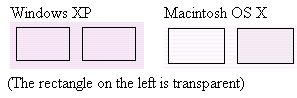
This is one of the many reasons why we always recommend testing your application and interface on the platform on which it will be used.
