Tech Tip: Show or Hide Methods in the Execute Method Window
PRODUCT: 4D | VERSION: 2003.3 | PLATFORM: Mac & Win
Published On: June 3, 2004
Version 6.8.x and 2003.3
By default, 4D sets all created methods to be visible by the user in the Execute Method window.
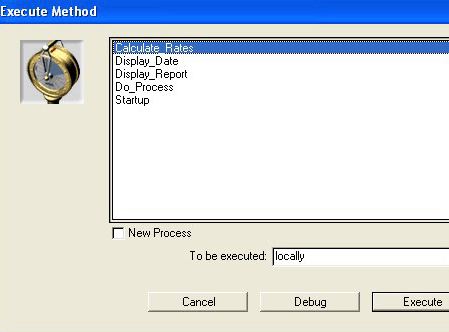
Each method can be set to invisible from the Method properties. Once the invisible property has been set to the method, it will no longer appear in the Execute Method window.
In 6.8 and 2003, you can set this option by opening the Method editor and choosing the Method Properties... from the Method menu.
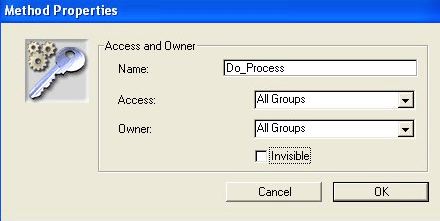
Method Properties for 6.8.x
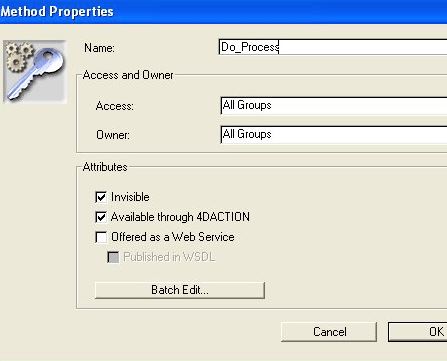
Method Properties for 2003.x
In 2003, you can also set this option from the Batch settings for attributes option. From the method list in the Explorer window, right-click (for Windows) or hold down the Ctrl key and click (for Mac OS) on the method to display the contextual popup menu. Choose the Batch settings for attributes option and the Attributes for Methods window will appear.
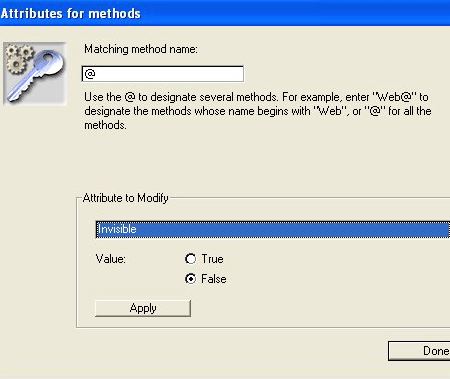
From this window, you can set the invisible property to on or more methods depending on the specified string in the Matching method name text box.
Please note that "@" is used as a wildcard character when applying batch settings from this window.
By default, 4D sets all created methods to be visible by the user in the Execute Method window.
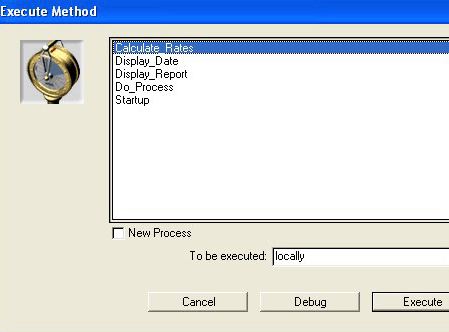
Each method can be set to invisible from the Method properties. Once the invisible property has been set to the method, it will no longer appear in the Execute Method window.
In 6.8 and 2003, you can set this option by opening the Method editor and choosing the Method Properties... from the Method menu.
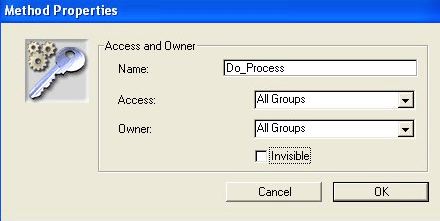
Method Properties for 6.8.x
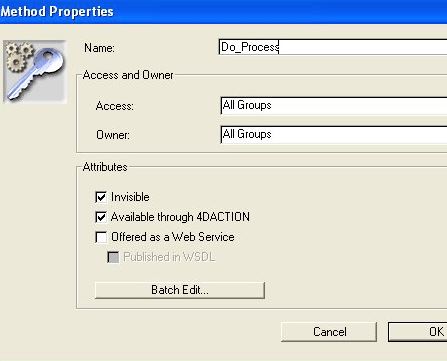
Method Properties for 2003.x
In 2003, you can also set this option from the Batch settings for attributes option. From the method list in the Explorer window, right-click (for Windows) or hold down the Ctrl key and click (for Mac OS) on the method to display the contextual popup menu. Choose the Batch settings for attributes option and the Attributes for Methods window will appear.
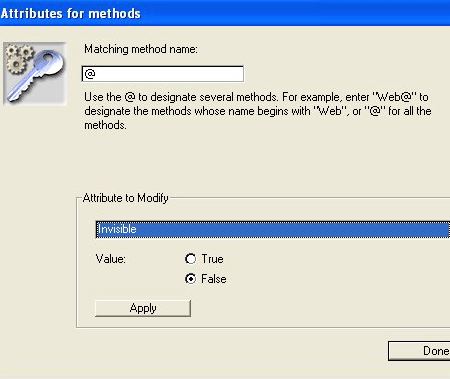
From this window, you can set the invisible property to on or more methods depending on the specified string in the Matching method name text box.
Please note that "@" is used as a wildcard character when applying batch settings from this window.
