Tech Tip: How do I create multiple panes in a 4D View Area?
PRODUCT: 4D | VERSION: 2004 | PLATFORM: Mac & Win
Published On: October 21, 2005
Panes in a 4D View area are very useful when trying to view multiple groups of cells. There are two ways to create multiple panes. The first way is to simply drag the horizontal or vertical splitter on the scroll bar to the desired location. Below is the picture of where the pane splitters are located.
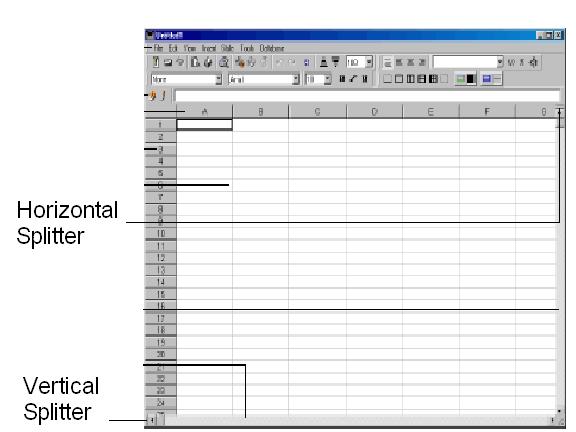
The second way to create panes is to use the following commands:
PV ADD VERT SPLITTER (area; splitter; position; locked)
NOTE:
• The position of the pane includes the width of the row headers, which it is possible to recover using the PV Get area property command, by passing the pv row headers width constant as the second parameter.
• The minimum width of a vertical pane is 8 pixels.
• You can see the number of vertical panes in an area using the PV Get area property command by passing the pv vert pane count constant as the second parameter. In this case, PV Get area property returns 1 when there is not a vertical splitter yet: the single pane is, in this case, the entire area.
PV ADD HOR SPLITTER (area; splitter; position; locked)
NOTE:
• The position of the pane includes the height of the column headers, which it is possible to recover using the PV Get area property command, by passing the pv column headers height constant as the second parameter.
• The minimum height of a horizontal pane is 8 pixels.
• You can see the number of horizontal panes in an area using the PV Get area property command by passing the pv hor pane count constant as the second parameter. In this case, PV Get area property returns 1 when there is not a horizontal splitter yet: the single pane is, in this case, the entire area.
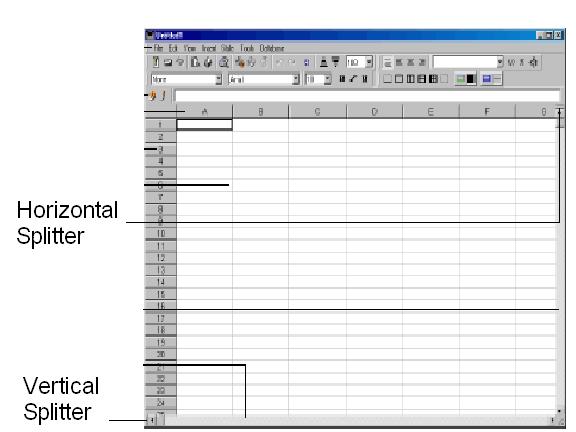
The second way to create panes is to use the following commands:
PV ADD VERT SPLITTER (area; splitter; position; locked)
NOTE:
• The position of the pane includes the width of the row headers, which it is possible to recover using the PV Get area property command, by passing the pv row headers width constant as the second parameter.
• The minimum width of a vertical pane is 8 pixels.
• You can see the number of vertical panes in an area using the PV Get area property command by passing the pv vert pane count constant as the second parameter. In this case, PV Get area property returns 1 when there is not a vertical splitter yet: the single pane is, in this case, the entire area.
PV ADD HOR SPLITTER (area; splitter; position; locked)
NOTE:
• The position of the pane includes the height of the column headers, which it is possible to recover using the PV Get area property command, by passing the pv column headers height constant as the second parameter.
• The minimum height of a horizontal pane is 8 pixels.
• You can see the number of horizontal panes in an area using the PV Get area property command by passing the pv hor pane count constant as the second parameter. In this case, PV Get area property returns 1 when there is not a horizontal splitter yet: the single pane is, in this case, the entire area.
