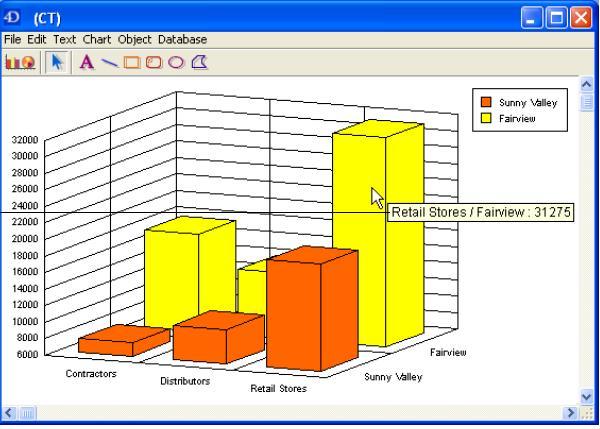Tech Tip: How to enable tips in 4D Chart
PRODUCT: 4D Chart | VERSION: 2004 | PLATFORM: Mac & Win
Published On: March 24, 2006
Tips are normally used to display information about an object. They are normally triggered when the mouse cursor hovers over an object. Below is a list of chart types and the information that can be displayed in the associated tips:
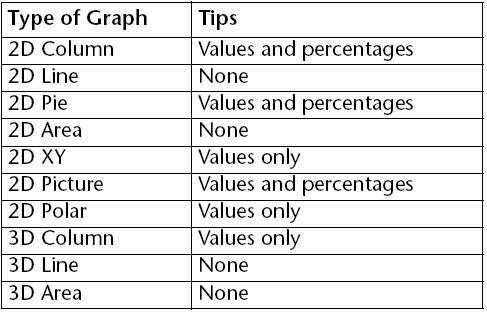
There are two ways to enable tips in 4D Chart:
Programmatically:
The command CT SET TIPS ATTRIBUTES allows you to modify the attributes of the tips specified by area and object in the variables for the parameters axis, tool-bar, status, contents, format, formatX and method.
(For more information for this command, go to https://www.4d.com/docs//CMU/CMU14616.HTM)
User Interface:
Select the "Tips" item in the Chart menu within the 4D Chart window. The following dialog window should be displayed:
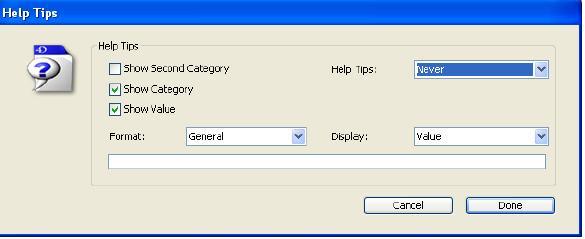
For the Help Tips field you can select one of the following:
NEVER: Tips are disabled.(default)
ON REQUEST: Tips are enabled, but to display the tip you will need to hold down Ctrl (Windows) or Command (Mac OS) key while your mouse cursor is hovering over an object.
ALWAYS: Tips are enabled and appear when your mouse cursor hovers over an object.
Below is an example of a 3D Column Chart displaying a tip.
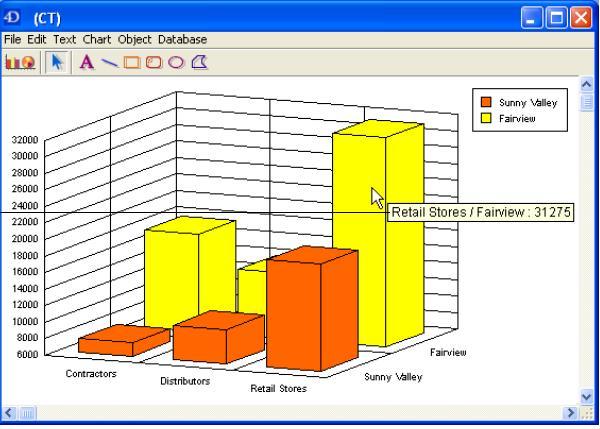
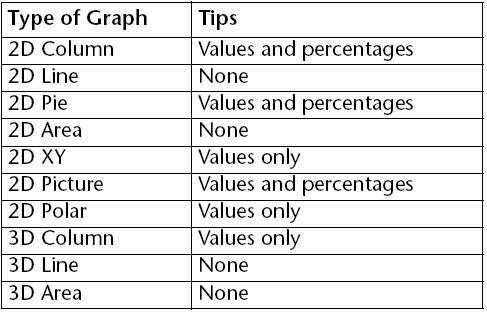
There are two ways to enable tips in 4D Chart:
Programmatically:
The command CT SET TIPS ATTRIBUTES allows you to modify the attributes of the tips specified by area and object in the variables for the parameters axis, tool-bar, status, contents, format, formatX and method.
(For more information for this command, go to https://www.4d.com/docs//CMU/CMU14616.HTM)
User Interface:
Select the "Tips" item in the Chart menu within the 4D Chart window. The following dialog window should be displayed:
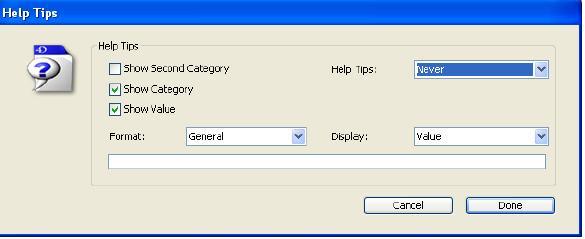
For the Help Tips field you can select one of the following:
NEVER: Tips are disabled.(default)
ON REQUEST: Tips are enabled, but to display the tip you will need to hold down Ctrl (Windows) or Command (Mac OS) key while your mouse cursor is hovering over an object.
ALWAYS: Tips are enabled and appear when your mouse cursor hovers over an object.
Below is an example of a 3D Column Chart displaying a tip.