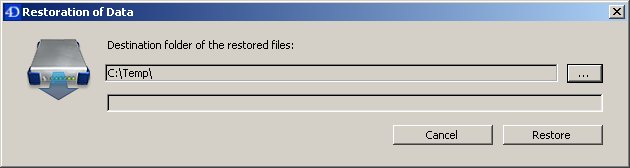Tech Tip: How to restore a 4D backup from a merged application
PRODUCT: 4D | VERSION: 2004 | PLATFORM: Mac & Win
Published On: June 9, 2006
When you launch a merged 4D application (Standalone or Server) it is possible to perform a Restore operation on a 4D backup file. To do this you need to launch the application with the keyboard shortcut that allows you to specify a different data file.
1. Double-click the merged application.
2. Hold the ALT key (Windows) or Option key (Mac) during startup.
3. A file chooser dialog will appear prompting you to select a data file.
4. Change the "Files of Type" dropdown (Windows) or "Enable" dropdown (Mac) to "4D Backup File".
5. Select a backup file.
6. Click "Open".
7. A Restore dialog will be shown (as below).
8. Choose a destination and click the "Restore" button to restore the backup.
Note that when the Restore is finished the merged application will quit.
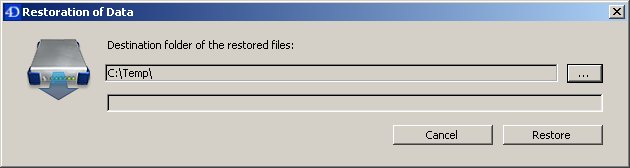
1. Double-click the merged application.
2. Hold the ALT key (Windows) or Option key (Mac) during startup.
3. A file chooser dialog will appear prompting you to select a data file.
4. Change the "Files of Type" dropdown (Windows) or "Enable" dropdown (Mac) to "4D Backup File".
5. Select a backup file.
6. Click "Open".
7. A Restore dialog will be shown (as below).
8. Choose a destination and click the "Restore" button to restore the backup.
Note that when the Restore is finished the merged application will quit.