Tech Tip: Creating solid colored objects on forms
PRODUCT: 4D | VERSION: 2003 | PLATFORM: Mac & Win
Published On: August 31, 2006
You can create solid colored objects such as rectangles and ovals on forms.
1. In Design mode, open a form in the Form editor.
2. Create a Rectangle on the form. By default a Rectangle is not filled.
3. Open the Rectangle's Property List.
4. For the Fill Pattern object property, select the solid black pattern from the drop down list:
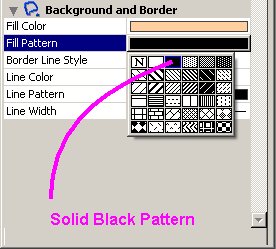
5. For the Line Color object property, choose a color from the drop down list. Your rectangle object now has a solid color matching the Line Color.
Note: The Fill Color object property will not change the color of the object while the solid black fill pattern is selected. If you wish to use the Fill Color property instead of the Line Color property, set the Fill Pattern to the solid white pattern:
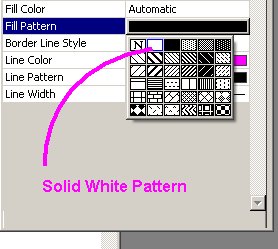
Why would you want to do this?
The obvious answer is to create solid background colors in your forms. Something interesting to note though is that form events can "pass through" these objects. For example, you can place a solid Rectangle on top of a button and the button can still be clicked. This can be a useful technique for "hiding" interactive form objects - not to prevent their use, but to disguise them - or customizing the look of a form.
1. In Design mode, open a form in the Form editor.
2. Create a Rectangle on the form. By default a Rectangle is not filled.
3. Open the Rectangle's Property List.
4. For the Fill Pattern object property, select the solid black pattern from the drop down list:
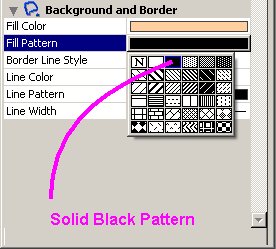
5. For the Line Color object property, choose a color from the drop down list. Your rectangle object now has a solid color matching the Line Color.
Note: The Fill Color object property will not change the color of the object while the solid black fill pattern is selected. If you wish to use the Fill Color property instead of the Line Color property, set the Fill Pattern to the solid white pattern:
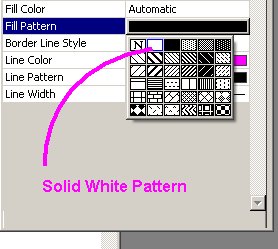
Why would you want to do this?
The obvious answer is to create solid background colors in your forms. Something interesting to note though is that form events can "pass through" these objects. For example, you can place a solid Rectangle on top of a button and the button can still be clicked. This can be a useful technique for "hiding" interactive form objects - not to prevent their use, but to disguise them - or customizing the look of a form.
