Tech Tip: Displaying All Files in Windows
PRODUCT: 4D | VERSION: 6.5 | PLATFORM: Mac & Win
Published On: March 17, 2000
A feature of the Windows OS is that it can hide from the user, certain types of files. This makes a bit life easier for less computer literate users who may get confused by an abundance of extraneous support files. For most power users, like 4D programmers, being able to see and interact with all files is a must.
Here are the steps to tell Windows to display all files:
1) Open the Windows Explorer or open a Folder window.
2) Select 'Options...' in the 'View' menu.
3) Go to the 'View' tab.
4) Make sure that "Show all files" is checked (turned on).
5) It is also important to display the file extension, such as '.txt' for files. This is done my making sure that "Hide file extensions for known file types" is not checked.
6) One more item worth checking is "Display the full path in the title bar" setting. If this is turned on, the path will be displayed in the title bar making it easier to see the path used to get to the item.
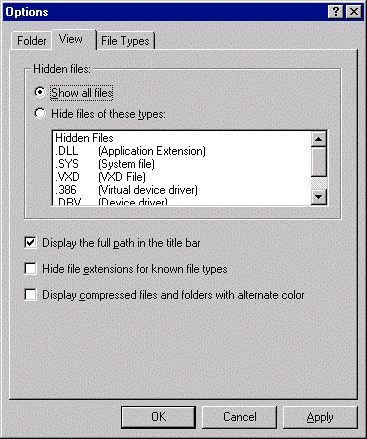
Note: These steps and the Option Dialog will work with Windows NT 4. Other versions of the Windows OS may work slightly differently.
Here are the steps to tell Windows to display all files:
1) Open the Windows Explorer or open a Folder window.
2) Select 'Options...' in the 'View' menu.
3) Go to the 'View' tab.
4) Make sure that "Show all files" is checked (turned on).
5) It is also important to display the file extension, such as '.txt' for files. This is done my making sure that "Hide file extensions for known file types" is not checked.
6) One more item worth checking is "Display the full path in the title bar" setting. If this is turned on, the path will be displayed in the title bar making it easier to see the path used to get to the item.
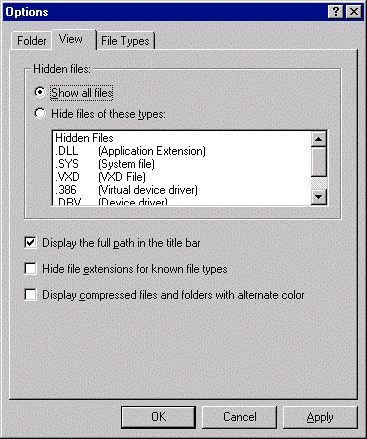
Note: These steps and the Option Dialog will work with Windows NT 4. Other versions of the Windows OS may work slightly differently.
