Tech Tip: Moving Windows using Keyboard Commands
PRODUCT: 4D | VERSION: | PLATFORM: Win
Published On: March 24, 2000
Occasionally, while running 4D on the Windows platform, an internal window will be hidden off the side of the screen and out of reach of the mouse. This tech tip covers the steps for moving the window using key commands. The steps are:
1. Make the window, you want to move, the front most window in the application. ( In this example, click inside the Method 1 window. )
2.Select the menu on the top left corner of the application window.
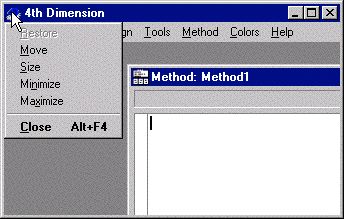
3. Type on the right ( -> ) arrow key. The current menu will change from the application menu to the window menu of the front most window inside the application.
4. Type on the down arrow key. This select the menu item below the current menu item.
5. Type the Enter key. This will select the 'Move' menu item.
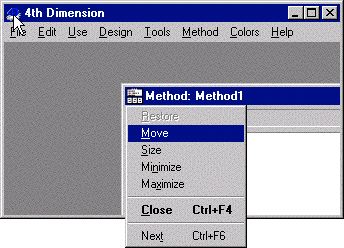
6. Use the up, down, left and right keys to move the window. During this time that the window is being moved, it will only be represented by a boarder and the cursor moving, the actual window will not move.
The boarder representing the 'moved' window in step 6
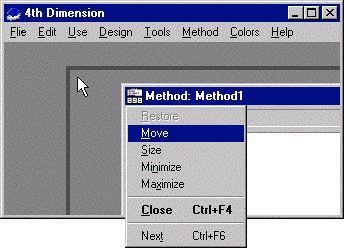
7) After the window has been moved to desired location, type the Enter key. The window will be moved to the new location.
1. Make the window, you want to move, the front most window in the application. ( In this example, click inside the Method 1 window. )
2.Select the menu on the top left corner of the application window.
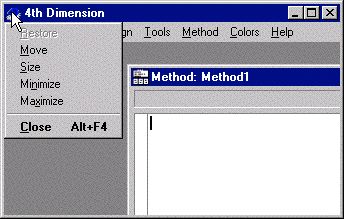
3. Type on the right ( -> ) arrow key. The current menu will change from the application menu to the window menu of the front most window inside the application.
4. Type on the down arrow key. This select the menu item below the current menu item.
5. Type the Enter key. This will select the 'Move' menu item.
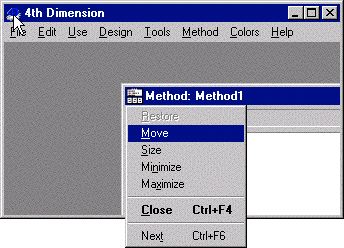
6. Use the up, down, left and right keys to move the window. During this time that the window is being moved, it will only be represented by a boarder and the cursor moving, the actual window will not move.
The boarder representing the 'moved' window in step 6
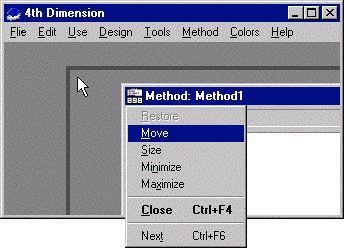
7) After the window has been moved to desired location, type the Enter key. The window will be moved to the new location.
