Tech Tip: The "Connect to menu" feature
PRODUCT: 4D | VERSION: 2004 | PLATFORM: Mac & Win
Published On: March 7, 2007
Often a 4D application needs to have the same menu in several menu bars. One way to accomplish this is to simply create a copy of each menu in each menu bar. This is, of course, rather tedious and when a change needs to be made to the menu it must be made to every copy of the menu.
The better way to accomplish this is to create only one instance of the menu and share it among all of the appropriate menu bars. The "Connect to Menu" feature makes this possible:
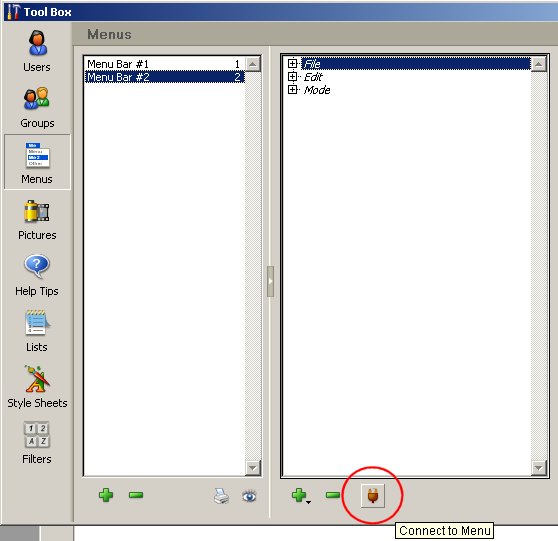
To use this feature:
After doing so the selected menu will be shared between the menu bars. Notice that if any changes need to be made to this menu, they can be made from any of the shared menu bars and all of the menu bars that share this menu will see the changes.
The better way to accomplish this is to create only one instance of the menu and share it among all of the appropriate menu bars. The "Connect to Menu" feature makes this possible:
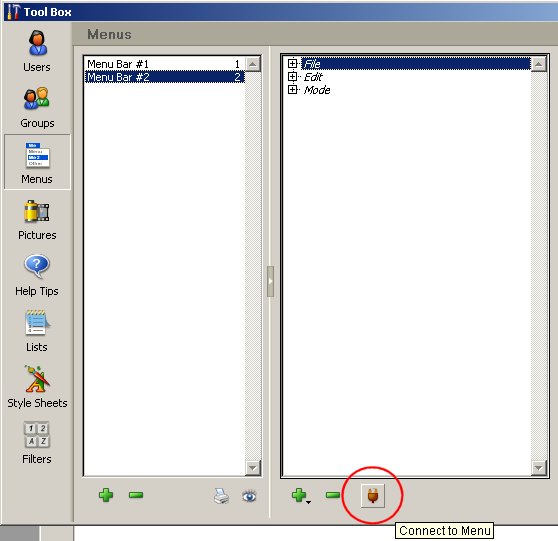
To use this feature:
- Select a menu bar that does not currently have the desired menu.
- Click on the "Connect to Menu" button (plug icon, next to the Delete menu button).
- This opens a new dialog that asks you to choose which menu you want to connect with. Select the menu that needs to be shared among the menu bars.
After doing so the selected menu will be shared between the menu bars. Notice that if any changes need to be made to this menu, they can be made from any of the shared menu bars and all of the menu bars that share this menu will see the changes.
