Tech Tip: Changing 4D Backup's default setting to save disk space
PRODUCT: 4D Backup | VERSION: 6.0 | PLATFORM: Mac & Win
Published On: May 12, 2000
Have you ever checked the number of your backup files when you use 4D Backup? If not, there is a chance that you may have up to 3 copies of your backup sets stored in your computer. Each copy will correspond with one of the last 3 backups according to the order they were performed. 4D Backup's default setting is to store the last 3 backups performed. You have the option to change this setting to their desired number of backups. If you're trying to save your disk space, you might want to change this setting to one (1) which means that every time a backup is done, the new backup file will replace the old one
Inside 4D Server:
1. Select "Full Backup" from the Backup menu
2. The Full Backup windows appears
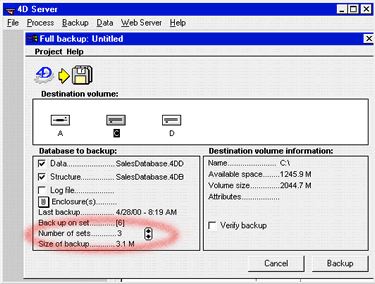
3. Click the up/down arrow to set the number of backup sets
(Note that the current Number of sets is three)
Inside 4D Server:
1. Select "Full Backup" from the Backup menu
2. The Full Backup windows appears
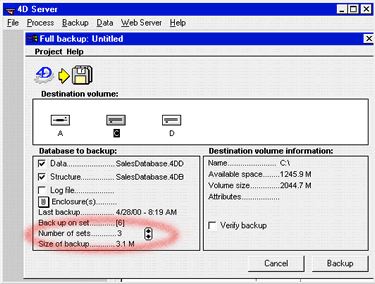
3. Click the up/down arrow to set the number of backup sets
(Note that the current Number of sets is three)
