Tech Tip: Entering a Serial Number into version 6.5
PRODUCT: 4D | VERSION: 6.5 | PLATFORM: Mac & Win
Published On: June 2, 2000
When you want to enter a serial number for version 6.5 there are three
locations where you can do so:
In order to make the license entry process as easy as possible you need to know the following about these dialogs:
Identification dialog
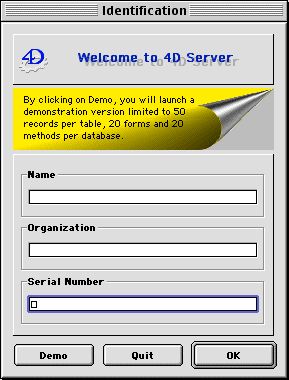
This dialog accepts serial numbers that only apply to the product you are launching. If, for example, you try to enter a serial number that applies to several products, it will be considered invalid. You may then consider clicking "Demo" and entering the serial number through the License Number Entry dialog.
License Number Entry dialog
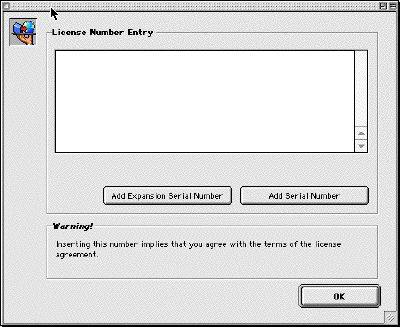
This dialog accepts both serial numbers and expansion numbers. You can acces it in 4D or 4D Server by pressing Ctrl + Shift + F8. Keep in mind that, if you enter an Expansion Serial Number for a Serial Number, it will not be accepted. Also, when a serial number is refused you cannot go back and edit it. The entry area is cleared each time you attempt to enter a serial number, valid or not.
The Installer's dialog
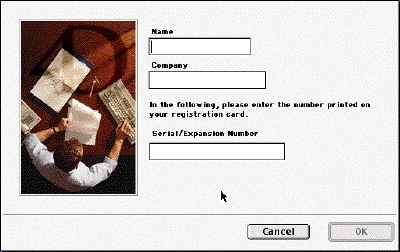
This dialog accepts both serial numbers and expansion numbers. It has two main advantages over the License Number Entry dialog:
You do not have to specify if the number you are entering is a serial number or an Expansion Serial Number, which leaves more room for mistakes.
When a serial number is refused, the number you entered will not be cleared and you can therefore edit it. Considering the length and complexity of version 6.5 license numbers, this can represent a sizeable gain of time.
locations where you can do so:
- In the Identification dialog that appears when you start 4D or 4D Server
with no valid license for that product. - In the License entry number dialog within 4th Dimension
- In the dialog displayed when you run the installer program from the Product Line CD-ROM
In order to make the license entry process as easy as possible you need to know the following about these dialogs:
Identification dialog
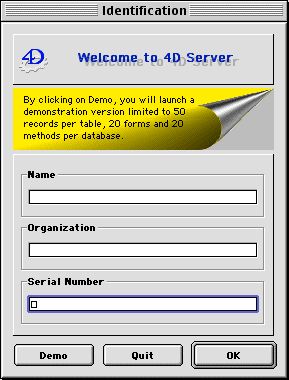
This dialog accepts serial numbers that only apply to the product you are launching. If, for example, you try to enter a serial number that applies to several products, it will be considered invalid. You may then consider clicking "Demo" and entering the serial number through the License Number Entry dialog.
License Number Entry dialog
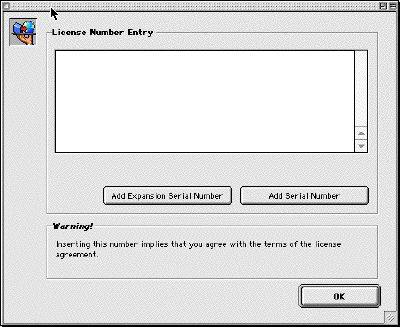
This dialog accepts both serial numbers and expansion numbers. You can acces it in 4D or 4D Server by pressing Ctrl + Shift + F8. Keep in mind that, if you enter an Expansion Serial Number for a Serial Number, it will not be accepted. Also, when a serial number is refused you cannot go back and edit it. The entry area is cleared each time you attempt to enter a serial number, valid or not.
The Installer's dialog
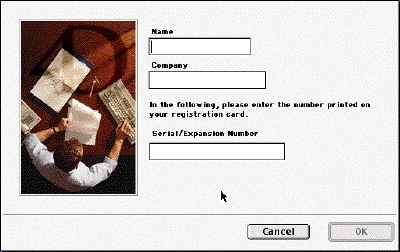
This dialog accepts both serial numbers and expansion numbers. It has two main advantages over the License Number Entry dialog:
You do not have to specify if the number you are entering is a serial number or an Expansion Serial Number, which leaves more room for mistakes.
When a serial number is refused, the number you entered will not be cleared and you can therefore edit it. Considering the length and complexity of version 6.5 license numbers, this can represent a sizeable gain of time.
