Tech Tip: Managing the @ character
PRODUCT: 4D | VERSION: | PLATFORM: Mac & Win
Published On: June 16, 2000
You can now define how 4D evaluates the @ character (the "at" sign) during searches or character string comparisons when it is found in a word. It can be considered either as a "wildcard" or as a simple character. This possibility is particularly useful for databases that store e-Mail addresses (which are usually "name@provider.xxx").
To define how the @ character is to be treated:
1. In the Database Properties dialog box, click on the second tab, "Data control and access".
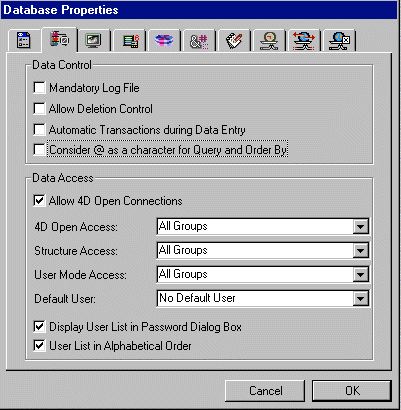
The corresponding page appears. By default, the "Consider @ as a character for Query and Order By" option is not checked. As in previous versions of 4D, the @ character is considered a "wildcard". If you select this option, the @ character will be considered as a normal character when it is found in the middle of a string of (Alpha or Text) characters. This option has an influence on searches, sorts, string comparisons as well as data stored in tables and data found in memory, like arrays. Fields and variables of type alpha (indexed or not) and text are concerned with how the @ character is managed by 4D.
Notes:
For searches, it is important to note that if the search criteria begins or ends with @, the "@" character will be considered as a wildcard. Only if the "@" character is placed in the middle of a word (for example: bill@cgi.com) will 4D treat it differently.
This option can also have an influence on the behavior of the commands in the "Object Properties" theme that accept the wildcard character ("@") in the object parameter.
2. Select or deselect the option and click on the OK button.
3. Close and reopen the database.
This step is necessary for the option to take effect. Once the database is
reopened, all of the database's indexes are automatically re-indexed.
To define how the @ character is to be treated:
1. In the Database Properties dialog box, click on the second tab, "Data control and access".
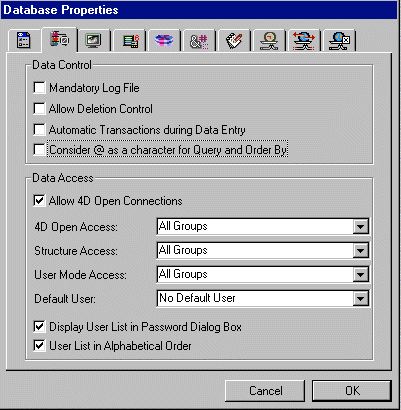
The corresponding page appears. By default, the "Consider @ as a character for Query and Order By" option is not checked. As in previous versions of 4D, the @ character is considered a "wildcard". If you select this option, the @ character will be considered as a normal character when it is found in the middle of a string of (Alpha or Text) characters. This option has an influence on searches, sorts, string comparisons as well as data stored in tables and data found in memory, like arrays. Fields and variables of type alpha (indexed or not) and text are concerned with how the @ character is managed by 4D.
Notes:
For searches, it is important to note that if the search criteria begins or ends with @, the "@" character will be considered as a wildcard. Only if the "@" character is placed in the middle of a word (for example: bill@cgi.com) will 4D treat it differently.
This option can also have an influence on the behavior of the commands in the "Object Properties" theme that accept the wildcard character ("@") in the object parameter.
2. Select or deselect the option and click on the OK button.
3. Close and reopen the database.
This step is necessary for the option to take effect. Once the database is
reopened, all of the database's indexes are automatically re-indexed.
