Tech Tip: How to connect 4D Insider 2003 to 4D Server 2003 with a custom port
PRODUCT: 4D Insider | VERSION: 2003 | PLATFORM: Mac & Win
Published On: March 14, 2007
In 4D Insider, when you choose File>Open>on 4D Server... from the menu to open a database only the databases running on the default port (19813) show in the window. To connect to a database server running on another port, click the small key icon in the upper right corner of the window:
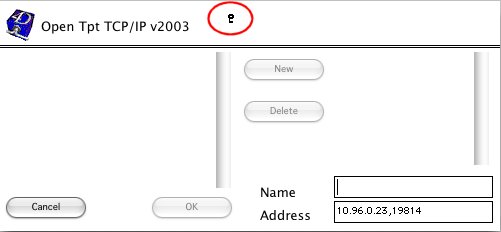
This will open an extended pane. Here you can enter the database name, IP address, and port number. Enter the IP address followed by a comma and then the port number which is being used. For example:
192.168.1.1, 19815
Then click the new button and this will create a new database option for you to open with 4D Insider.
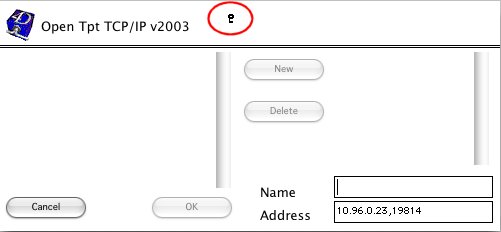
This will open an extended pane. Here you can enter the database name, IP address, and port number. Enter the IP address followed by a comma and then the port number which is being used. For example:
192.168.1.1, 19815
Then click the new button and this will create a new database option for you to open with 4D Insider.
