Tech Tip: Running 4D Client from outside LANs
PRODUCT: Client | VERSION: | PLATFORM: Mac & Win
Published On: August 18, 2000
The connection between 4D Server and 4D Client can be established both inside and outside LANs (Local Area Networks). For a connection from outside the LAN, the basic requirement are the same as connecting from within the same LAN. You'll need to install 4D Client and Network Components (use the same version as the Server's). An additional requirement is that both machines must have access to the Internet, unless you plan on using direct dial-up or another private network to connect the client and server. Once the server is connected to the internet it will need to have a fixed (static) IP address in order for clients to make connections.
When you first launch your 4D Client, you'll find that your 4D Client cannot see the 4D Server directly (broadcasting is normally limited to a single network segment and cannot pass through borders). You must specify the Server IP address and the name of the database you want to connect to. To do this, click the "More Choices>>" button to expand the window.
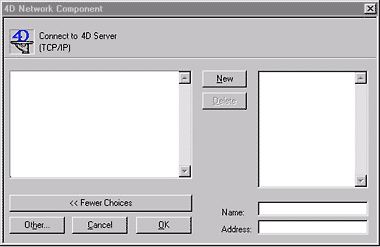
Enter the IP address in the Address field, the database name in the Name field and click "New" to add the server specification to the list. Note that the Name field is for your information only, as long as the IP address is correct the name does not matter. This information will be used by the network routers to allow 4D to find the location of the Server.
To connect, select the name of the database from the right window and click OK.
When you first launch your 4D Client, you'll find that your 4D Client cannot see the 4D Server directly (broadcasting is normally limited to a single network segment and cannot pass through borders). You must specify the Server IP address and the name of the database you want to connect to. To do this, click the "More Choices>>" button to expand the window.
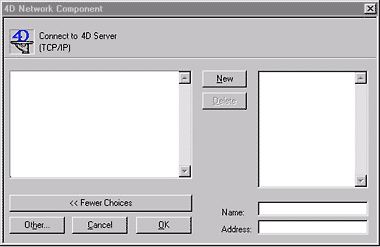
Enter the IP address in the Address field, the database name in the Name field and click "New" to add the server specification to the list. Note that the Name field is for your information only, as long as the IP address is correct the name does not matter. This information will be used by the network routers to allow 4D to find the location of the Server.
To connect, select the name of the database from the right window and click OK.
