Tech Tip: Setting up Break Levels
PRODUCT: 4D Web 2.0 Pack | VERSION: 1.0 | PLATFORM: Mac & Win
Published On: April 10, 2007
PLEASE NOTE: This Tech Tip applies to 4D Web 2.0 Pack version 1.0
Selection Windows in the 4D Ajax Framework can be displayed as Style type Grid, Data Tree, or Calendar. If you decide on using Data Trees, now would be the best time to implement Break Levels.
Break Levels are a great way to centralize repetitive distinct values in your Data Tree into a single row. For example, suppose you have a Music Library table that contains song information for all of your legally purchased mp3's. Example fields in this table could be Song Title and Song Artist. Now suppose you have many songs by the same Song Artist. You could set a Break Level for this field. Here is how you would set it up:
Setting a Break Level for this field centralizes all distinct values for this field (ie. Song Artist) into its own row with a drill down icon. Clicking on the drill down icon expands to display all instances of this value (ie. song artist). Information in this table is now more streamlined.
You are not limited to one Break Level. Feel free to go back to the Settings window and set a different field to Break Level 2, then 3, then 4...
Sample images follow:
For the latest information on Web 2.0 Pack please go to:
http://daxipedia.4d.com
Selection Windows in the 4D Ajax Framework can be displayed as Style type Grid, Data Tree, or Calendar. If you decide on using Data Trees, now would be the best time to implement Break Levels.
Break Levels are a great way to centralize repetitive distinct values in your Data Tree into a single row. For example, suppose you have a Music Library table that contains song information for all of your legally purchased mp3's. Example fields in this table could be Song Title and Song Artist. Now suppose you have many songs by the same Song Artist. You could set a Break Level for this field. Here is how you would set it up:
- Login as Administrator to the 4D Ajax Framework Client.
- Click the Settings button and go to the Access Control tab.
- Select the table you would like to set to Style Data Tree (ie. Music Library table).
- Set the table to Style Data Tree.
- Select the field you would like to set the Break Level to (ie. Song Artist field).
- Set the field to Break Level 1.
- Close the Settings window and reload your table from the Portal (ie. Music Library table).
Setting a Break Level for this field centralizes all distinct values for this field (ie. Song Artist) into its own row with a drill down icon. Clicking on the drill down icon expands to display all instances of this value (ie. song artist). Information in this table is now more streamlined.
You are not limited to one Break Level. Feel free to go back to the Settings window and set a different field to Break Level 2, then 3, then 4...
Sample images follow:
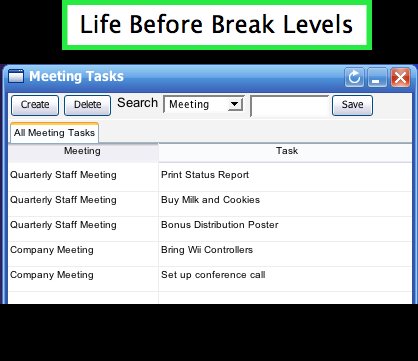 | 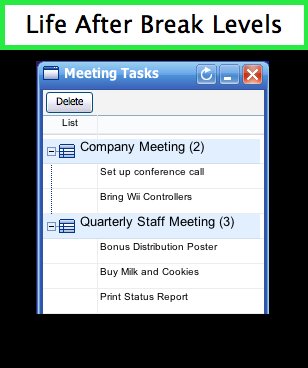 |
| A selection of meetings before using Break Levels | A selection of meetings after using Break Levels |
For the latest information on Web 2.0 Pack please go to:
http://daxipedia.4d.com
