Tech Tip: Rearranging Preset Query tabs
PRODUCT: 4D Web 2.0 Pack | VERSION: 1.1 | PLATFORM: Mac & Win
Published On: May 16, 2007
PLEASE NOTE: This Tech Tip applies to 4D Web 2.0 Pack version 1.1
Once you create a preset query you will see your new query listed in the Control Panel. Notice that dashes are displayed under the Position column:
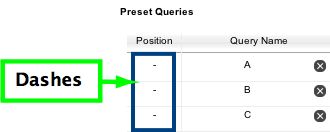
Normally we would expect to see an editable field to give our query a position value, particularly when we have more than one query for a table.
To rearrange the position of query tabs we must go to the Filter field (in the Query Manager tab) and select the table from the pull-down menu:
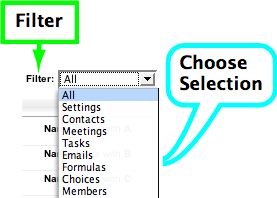
Once that happens you will then see an editable field under the Position column. A value of '1' means that query will be positioned as the left-most query tab.
For the latest information the 4D Ajax Framework please see the Daxipedia:
https://daxipedia.4d.com
Once you create a preset query you will see your new query listed in the Control Panel. Notice that dashes are displayed under the Position column:
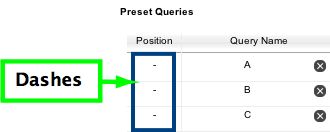
Normally we would expect to see an editable field to give our query a position value, particularly when we have more than one query for a table.
To rearrange the position of query tabs we must go to the Filter field (in the Query Manager tab) and select the table from the pull-down menu:
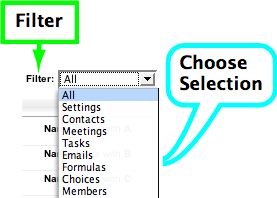
Once that happens you will then see an editable field under the Position column. A value of '1' means that query will be positioned as the left-most query tab.
For the latest information the 4D Ajax Framework please see the Daxipedia:
https://daxipedia.4d.com
