Tech Tip: Built-in 4D 6.5 diagnostic checks structure files
PRODUCT: 4D | VERSION: | PLATFORM:
Published On: May 21, 1999
The stand-alone version of 4D 6.5 includes the ability to perform a diagnostic check of the structure file when you open a database. When you start 4D 6.5, you are presented with the "Open Database" dialog:
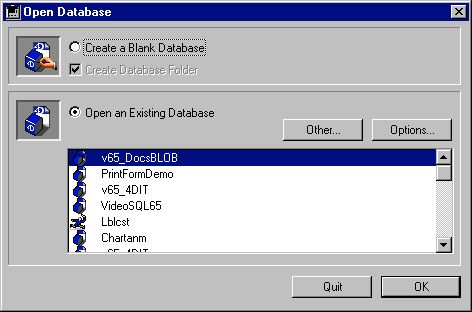
If you use the option to "Open an Existing Database," you can select a database from the dialog's list of your most recently accessed databases. After highlighting the name of one of the databases in the list, you can click the "Options..." button. This opens a new dialog that displays the path to the structure file and data file to be opened:
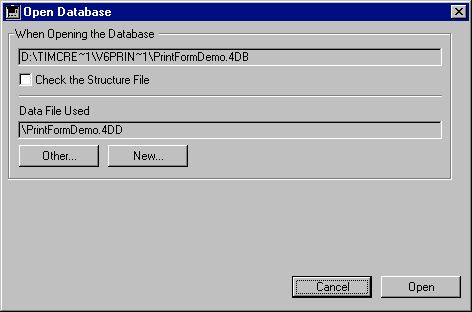
You can click the "Other..." button in this dialog to select a different data file to open with the structure, or you can click the "New..." button to create a new data file for this structure.
If you check the "Check the Structure File" checkbox, then click the "Open" button, 4D will perform a diagnostic check of your structure.
Alternately, from the main "Open Database" dialog, you can click the "Other..." button to display a dialog from which you can open a database that isn't in the list of recently used databases. From that dialog, you can activate the structure checking feature by holding down the Ctrl and Alt keys (Windows) or the Control and Command keys (Macintosh) while clicking that dialog's Open button.
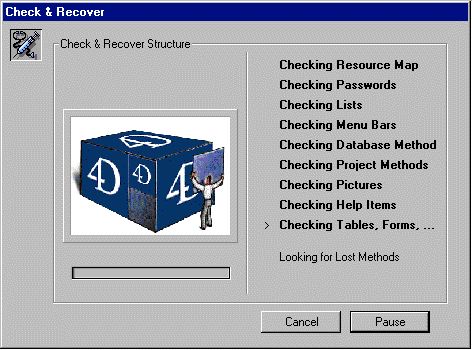
When the tests are completed, the results are displayed:
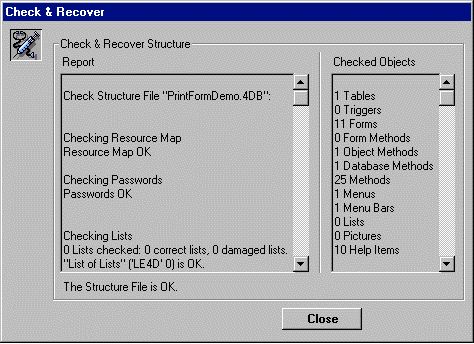
Objects that are tested to see if they are correct or damaged include:
The diagnostic also shows you the Used Space Ratio of your structure.
All this information is saved in the "Journal.TXT" file created in the same folder as your structure.
In 4D Tools 6.5, you can use the "Check Structure" feature, which performs a more thorough test that can include these additional items:
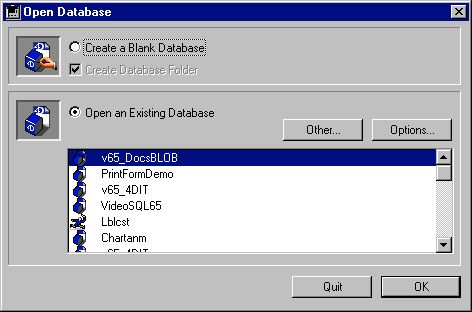
If you use the option to "Open an Existing Database," you can select a database from the dialog's list of your most recently accessed databases. After highlighting the name of one of the databases in the list, you can click the "Options..." button. This opens a new dialog that displays the path to the structure file and data file to be opened:
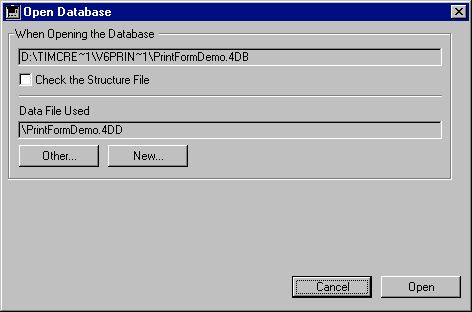
You can click the "Other..." button in this dialog to select a different data file to open with the structure, or you can click the "New..." button to create a new data file for this structure.
If you check the "Check the Structure File" checkbox, then click the "Open" button, 4D will perform a diagnostic check of your structure.
Alternately, from the main "Open Database" dialog, you can click the "Other..." button to display a dialog from which you can open a database that isn't in the list of recently used databases. From that dialog, you can activate the structure checking feature by holding down the Ctrl and Alt keys (Windows) or the Control and Command keys (Macintosh) while clicking that dialog's Open button.
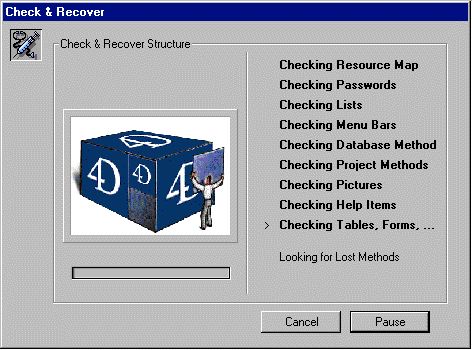
When the tests are completed, the results are displayed:
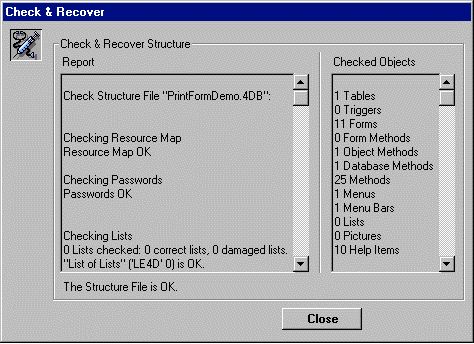
Objects that are tested to see if they are correct or damaged include:
- Resource Map
- Passwords
- Lists
- Menus
- Menu Bars
- Database Methods
- Project Methods
- Pictures
- Help Items
- Tables
- Triggers
- Forms
- Form Methods
- Object Methods
- List of Table Names
- List of Tables
- Pictures
The diagnostic also shows you the Used Space Ratio of your structure.
All this information is saved in the "Journal.TXT" file created in the same folder as your structure.
In 4D Tools 6.5, you can use the "Check Structure" feature, which performs a more thorough test that can include these additional items:
- Bits Table
- Allocation Map
- Resource ID
- List of Lists
- Lost Lists
- List of Menu Bars
- Lost Menus
- Lost Menu Bars
- List of Database Methods
- List of Project Methods
- List of Pictures
- Lost Pictures
- List of Help Items
- Lost Help Items
- Lost Table Markers
- List of Lost Forms
- Lost Forms
- Lost Methods
