Tech Tip: 4DAF: How To Disable Searching From Hidden Fields
PRODUCT: 4D Web 2.0 Pack | VERSION: 11.1 | PLATFORM: Mac & Win
Published On: May 14, 2008
This is a quick tip to serve as a warning when allowing or disallowing certain fields in a table to be displayed in 4D Ajax Framework.
First, log in as Administrator and go to the Control Panel:
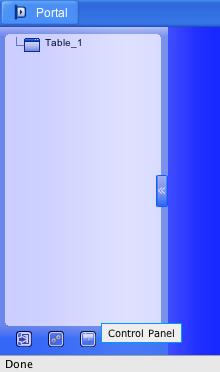
Go to the Access Control tab, and select all Allowable (Output, Input, Search) checkboxes for your fields except the one you want to hide. Leave that column’s Allow Output box unchecked.
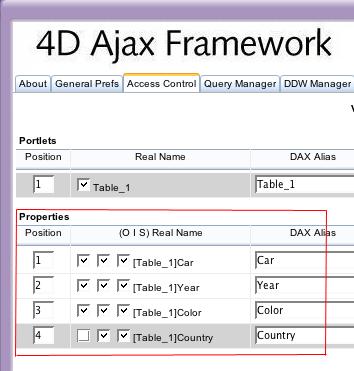
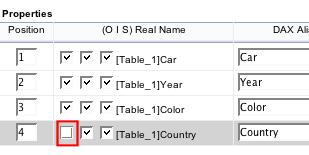
You will now notice that column is hidden, as it should be.
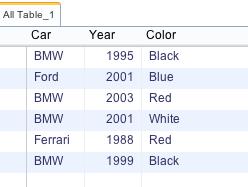
However in the dropdown box for Searching, that field still shows. In our example, Country was hidden but is still selectable in the searchable field, since we left that checkbox enabled.
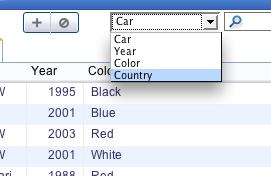
You can still search using that field as your criteria, and records will display, albeit without the field (Country) being displayed.

Our resolution: If you do not want users to be able to search via a hidden field, make sure you uncheck the Allow Search box as well as the Allow Output box.
For the latest information the 4D Ajax Framework please see the Daxipedia:
http://daxipedia.4d.com
First, log in as Administrator and go to the Control Panel:
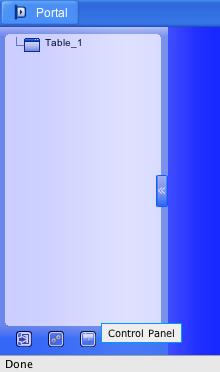
Go to the Access Control tab, and select all Allowable (Output, Input, Search) checkboxes for your fields except the one you want to hide. Leave that column’s Allow Output box unchecked.
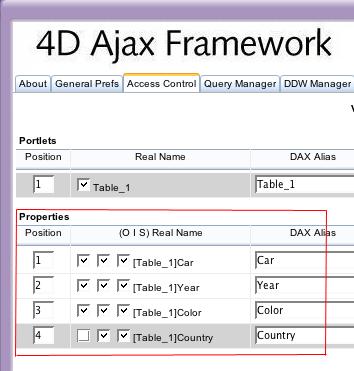
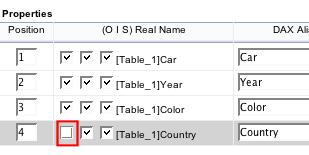
You will now notice that column is hidden, as it should be.
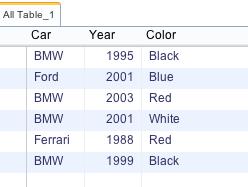
However in the dropdown box for Searching, that field still shows. In our example, Country was hidden but is still selectable in the searchable field, since we left that checkbox enabled.
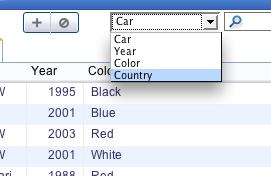
You can still search using that field as your criteria, and records will display, albeit without the field (Country) being displayed.

Our resolution: If you do not want users to be able to search via a hidden field, make sure you uncheck the Allow Search box as well as the Allow Output box.
For the latest information the 4D Ajax Framework please see the Daxipedia:
http://daxipedia.4d.com
