Tech Tip: Printing a unique header only on the first page
PRODUCT: 4D Write | VERSION: 2004 | PLATFORM: Mac & Win
Published On: July 30, 2008
To access the headers as a 4D Write user, switch from normal view to page view, by selecting the View menu and then "Page":
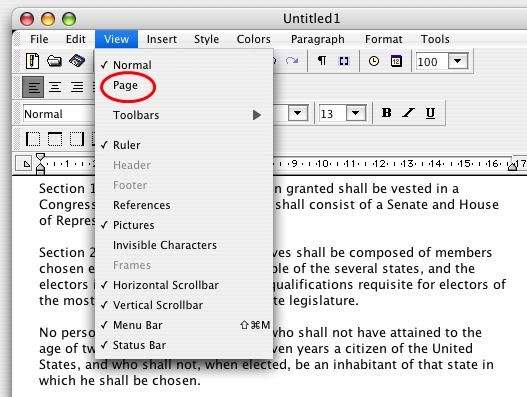
There will be a visible area before the body text where you insert the header text:
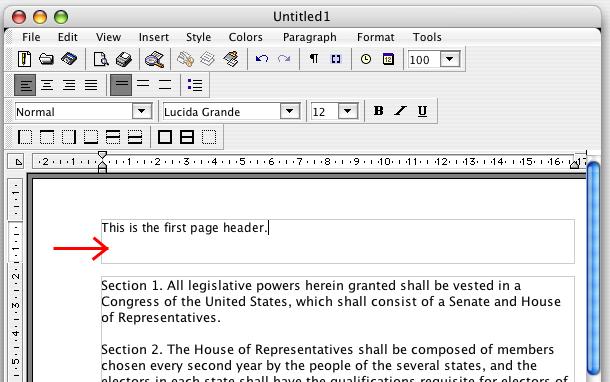
By default this header will appear on every printed page. But if a unique first page header is desired, that preference can be specified by selecting the File..Preferences menu, and selecting the "Different on first page" checkbox under "Headers and footers":

Now you can enter a first page only header in the first header box in page view, and a different header in the second header box, which will be repeated every page after the first. In method code, this property can be set with this command:
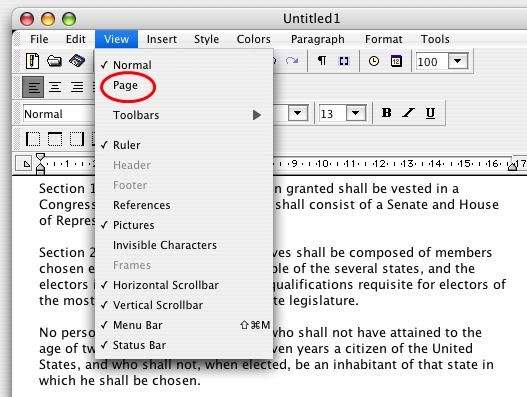
There will be a visible area before the body text where you insert the header text:
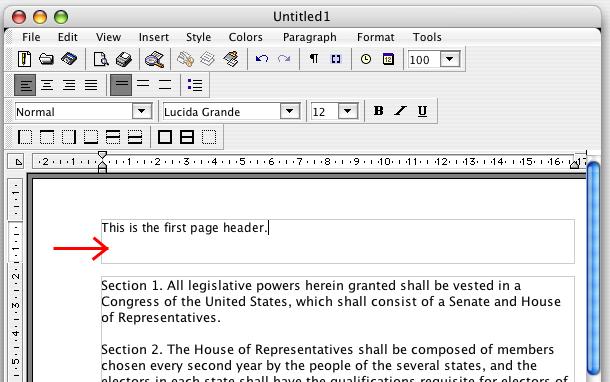
By default this header will appear on every printed page. But if a unique first page header is desired, that preference can be specified by selecting the File..Preferences menu, and selecting the "Different on first page" checkbox under "Headers and footers":

Now you can enter a first page only header in the first header box in page view, and a different header in the second header box, which will be repeated every page after the first. In method code, this property can be set with this command:
| WR SET DOC PROPERTY(area1;wr different on first page ;1) |
