Tech Tip: How to make "Connection to 4D Server" default 4D v11 SQL startup window
PRODUCT: 4D | VERSION: 11.2 | PLATFORM: Mac & Win
Published On: October 30, 2008
If you would like to make 4D v11 SQL Release 2 (v11.2) and higher behave more like the previous versions of 4D Client you can!
1) When 4D v11 SQL is launched you are presented with the Welcome Wizard as shown here. (If you do not get the Welcome Wizard please skip directly to step #3.)
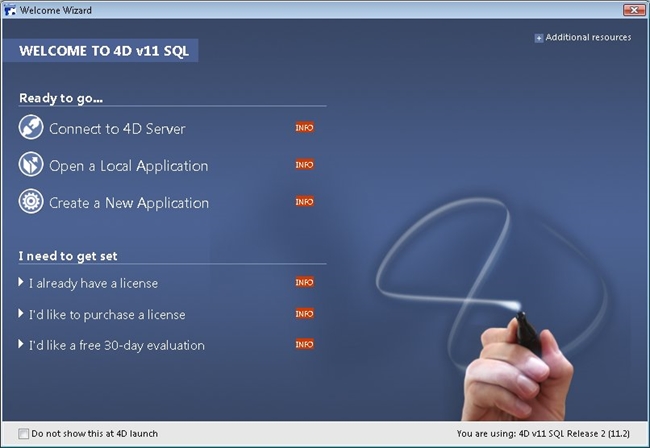
2) From the Welcome wizard choose the option to "Connect to 4D Server" then skip to step #4.
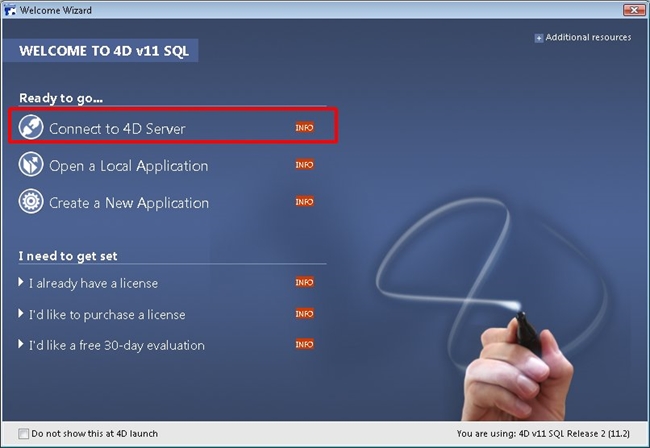
3) Click on the "File" drop down menu and choose "Open" then select "Remote Database...". (Note: this step only needs to be performed if you did not start with the Welcome Wizard.)
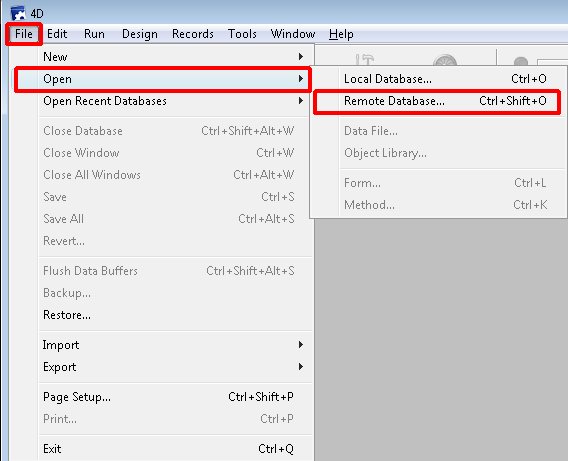
4) From the "Connection to 4D Server" dialog, click on the "Display this dialog at next startup" checkbox.
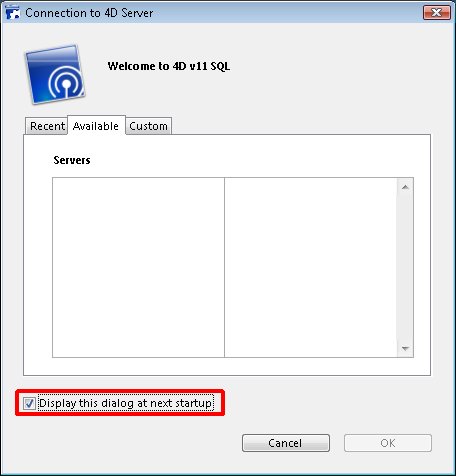
The next time 4D v11 SQL is launched, the "Connection to 4D Server" dialog will be displayed.
1) When 4D v11 SQL is launched you are presented with the Welcome Wizard as shown here. (If you do not get the Welcome Wizard please skip directly to step #3.)
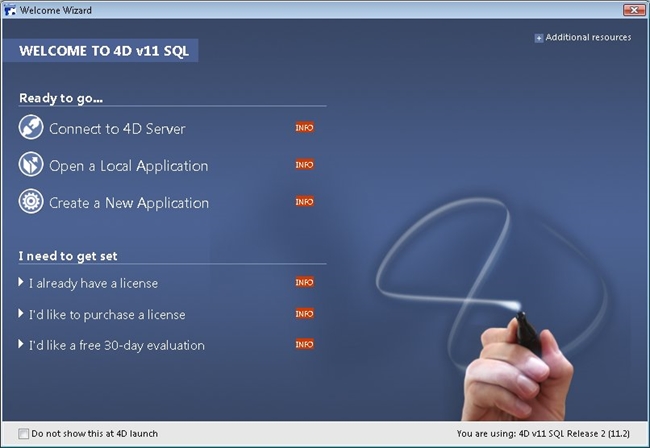
2) From the Welcome wizard choose the option to "Connect to 4D Server" then skip to step #4.
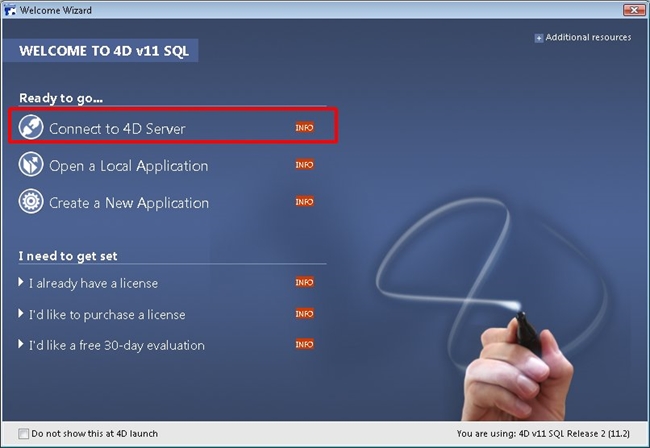
3) Click on the "File" drop down menu and choose "Open" then select "Remote Database...". (Note: this step only needs to be performed if you did not start with the Welcome Wizard.)
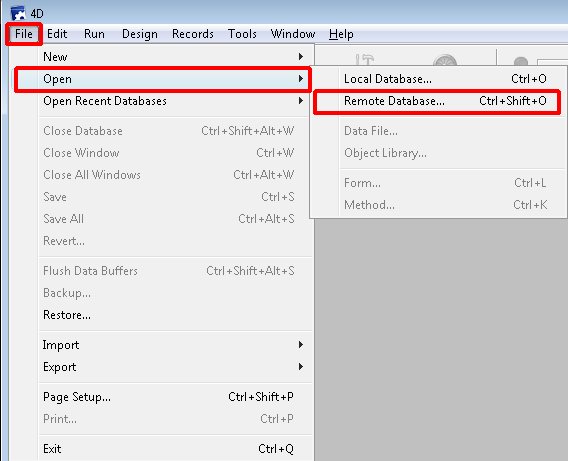
4) From the "Connection to 4D Server" dialog, click on the "Display this dialog at next startup" checkbox.
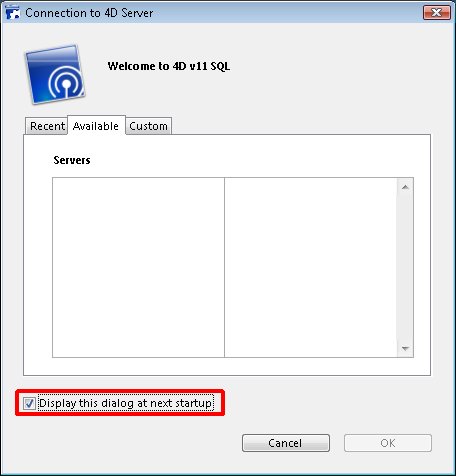
The next time 4D v11 SQL is launched, the "Connection to 4D Server" dialog will be displayed.
Commented by Jesse Pina on June 25, 2009 at 1:08 PM
This can also be accomplished through the preferences. See the following Tech Tip for details: http://kb.4d.com/search/assetid=75251
