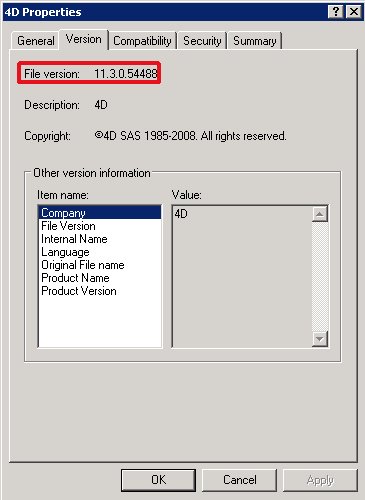Tech Tip: How to find the 4D version (build) number for 4D v11 SQL
PRODUCT: 4D | VERSION: 11 | PLATFORM: Mac & Win
Published On: November 12, 2008
Sometimes it is helpful, if not necessary, to find the build number of the 4D application you are using. This information is useful when filing bugs and/or getting technical support.
To find the build number of a 4D v11 SQL application on Mac OS X (if Finder is in List View mode):
1) Select 'Show View Options' from the View drop down menu (or hit CMD+J)
2) Select 'Version' if it is not already checked then close the options dialog
3) There should now be a column visible in Finder that displays the version number
In the following picture, the version is listed as "11.2 (51586)"; The build number is 51586.
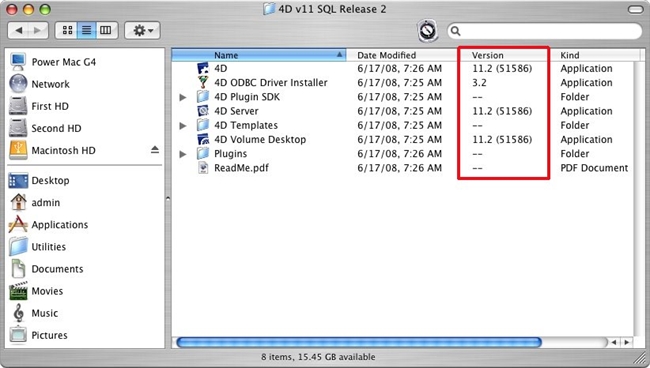
To find the build number of a 4D v11 SQL application on Mac OS X (if Finder is in Column View mode):
1) Select 4D.app
2) Look at the info displayed to the right; there should be a listing for Version.
In the following picture, the version is listed as "11.2 (51586)"; The build number is 51586.
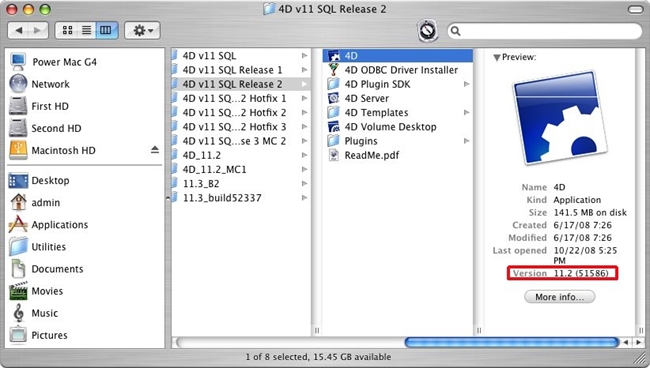
To find the build number of a 4D v11 SQL application on Vista:
1) Locate the executable (4D.EXE)
2) Right-click on the executable (4D.EXE) and choose Properties
3) Click on the Details tab.
4) The build number is displayed in the "File version"
In the following picture, File version "11.2.0.51586" refers to 4D v11 SQL Release 2. The build number is 51586.
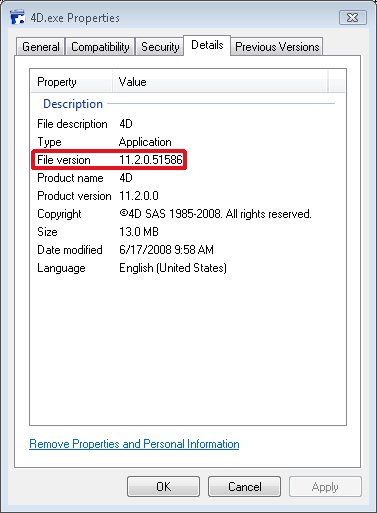
To find the build number of a 4D v11 SQL application on Windows XP or 2003:
1) Locate the executable (4D.EXE)
2) right-click on the executable (4D.EXE) and choose Properties
3) Click on the Version tab.
4) The build number is the value displayed at the top as "File version"
In the following picture, File version "11.3.0.54488" refers to 4D v11 SQL Release 3 MC2. The build number is 54488.
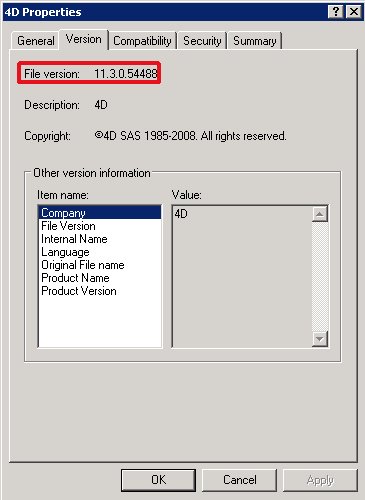
To find the build number of a 4D v11 SQL application on Mac OS X (if Finder is in List View mode):
1) Select 'Show View Options' from the View drop down menu (or hit CMD+J)
2) Select 'Version' if it is not already checked then close the options dialog
3) There should now be a column visible in Finder that displays the version number
In the following picture, the version is listed as "11.2 (51586)"; The build number is 51586.
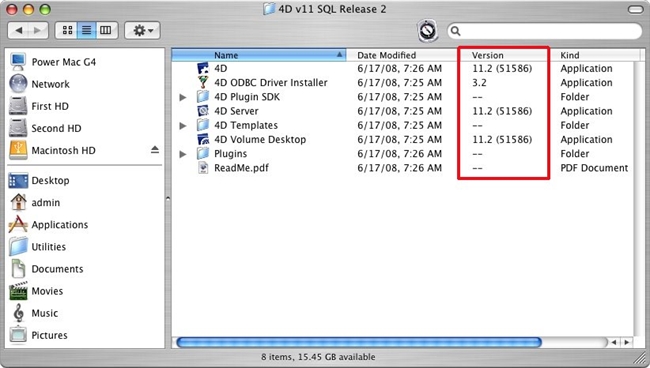
To find the build number of a 4D v11 SQL application on Mac OS X (if Finder is in Column View mode):
1) Select 4D.app
2) Look at the info displayed to the right; there should be a listing for Version.
In the following picture, the version is listed as "11.2 (51586)"; The build number is 51586.
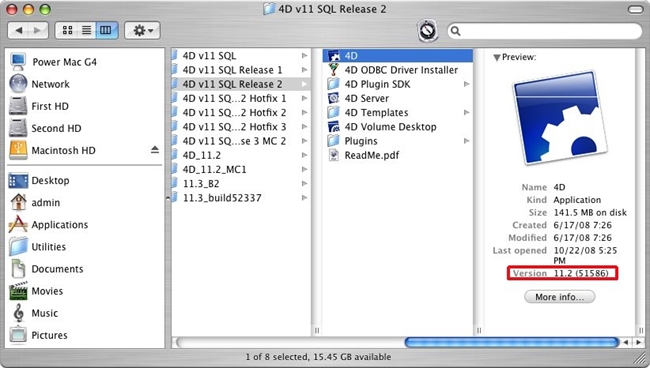
To find the build number of a 4D v11 SQL application on Vista:
1) Locate the executable (4D.EXE)
2) Right-click on the executable (4D.EXE) and choose Properties
3) Click on the Details tab.
4) The build number is displayed in the "File version"
In the following picture, File version "11.2.0.51586" refers to 4D v11 SQL Release 2. The build number is 51586.
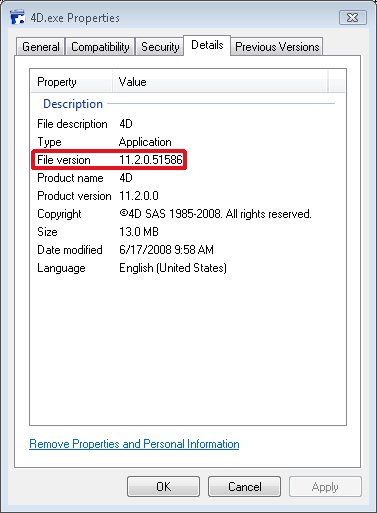
To find the build number of a 4D v11 SQL application on Windows XP or 2003:
1) Locate the executable (4D.EXE)
2) right-click on the executable (4D.EXE) and choose Properties
3) Click on the Version tab.
4) The build number is the value displayed at the top as "File version"
In the following picture, File version "11.3.0.54488" refers to 4D v11 SQL Release 3 MC2. The build number is 54488.