Tech Tip: Adding and Modifying Filters in 4D Insider
PRODUCT: 4D Insider | VERSION: 6.5 | PLATFORM: Mac & Win
Published On: September 8, 2000
In 4D Insider, you can add your own filters to find common methods or objects that are meaningful to your particular database. For example, you may want to find local and interprocess variables. 4D Insider provides a filter for finding variables, but you can create additional filters for finding local variables (beginning with the "$" symbol) or interprocess variables (beginning with the "<>" symbol). Using filters to find objects meaningful to your database can be a particularly powerful feature if you use consistent naming conventions. For example, you might prefix all methods connected to menus with "M_". In this case, you could simplify your work with menus by defining a filter that finds methods beginning with "M_".
Under the File menu, choose Preferences, Filters to get:
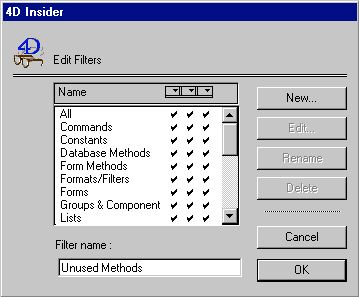
Create a filter name (the one to be used in the pop up list) and choose New or Edit for an existing filter to get the following:
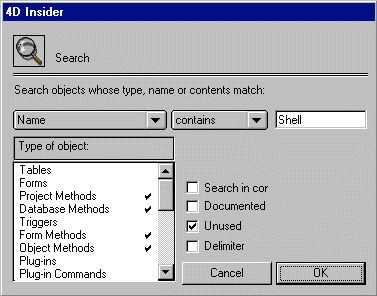
Choose the parameters for the type of object and the search parameters, choose OK and the new filter is created or the modifications made to an existing filter.
In addition to adding new filters to 4D Insider, you can modify the definitions of the built-in filters and control which filters appear in each pop-up menu. The filter editor is available even if you have not opened a database.
Under the File menu, choose Preferences, Filters to get:
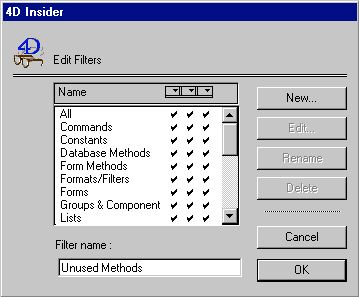
Create a filter name (the one to be used in the pop up list) and choose New or Edit for an existing filter to get the following:
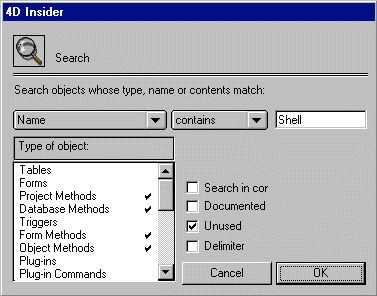
Choose the parameters for the type of object and the search parameters, choose OK and the new filter is created or the modifications made to an existing filter.
In addition to adding new filters to 4D Insider, you can modify the definitions of the built-in filters and control which filters appear in each pop-up menu. The filter editor is available even if you have not opened a database.
