Tech Tip: Easier ways to set keyboard shortcuts
PRODUCT: 4D | VERSION: 11.3 | PLATFORM: Mac & Win
Published On: December 18, 2008
There are two easy ways to set keyboard shortcuts in 4D v11 SQL Release 3. One is through the Preferences Dialog. Go to the Application tab, then Shortcuts.
The other way is to use the 4D Pop Component. You can find the 4D Pop Component in your 4D v11 SQL installation's "Components" folder. When the component is installed, select "Migration and Edit shortcuts.." from the 4D Pop menu bar. This shows the Shortcut window:
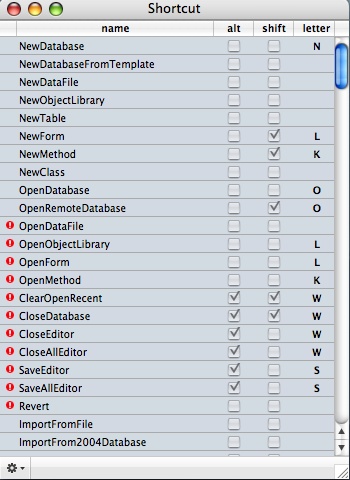
For example if you want to create a shortcut for OpenDataFile, just click twice on the name. The Shortcut window will show up to create and edit shortcuts:
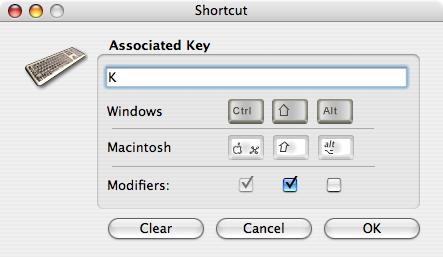
At this point by pressing down either Alt or Shift and typing a letter, you will be able to create a shortcut for the selected option. If you decide to not to set a shortcut, just press the Esc button to close the window.
You can still manually edit the 4DShortcuts.xml as described in the "Changing Keyboard Shortcuts" tech tip as well.
The other way is to use the 4D Pop Component. You can find the 4D Pop Component in your 4D v11 SQL installation's "Components" folder. When the component is installed, select "Migration and Edit shortcuts.." from the 4D Pop menu bar. This shows the Shortcut window:
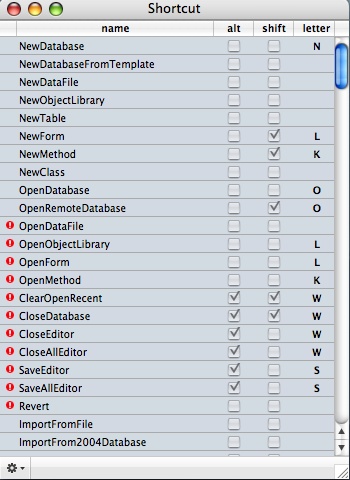
For example if you want to create a shortcut for OpenDataFile, just click twice on the name. The Shortcut window will show up to create and edit shortcuts:
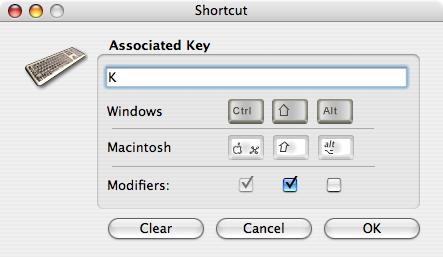
At this point by pressing down either Alt or Shift and typing a letter, you will be able to create a shortcut for the selected option. If you decide to not to set a shortcut, just press the Esc button to close the window.
You can still manually edit the 4DShortcuts.xml as described in the "Changing Keyboard Shortcuts" tech tip as well.
Commented by Jesse Pina on July 31, 2009 at 10:29 AM
Take care when modifying the shortcuts, so that duplicate shortcuts are not created. The 4D Pop Shortcut Editor will denote duplicates with the red exclamation point.
