Tech Tip: Setting up 4D's SQL Server to use SSL protocol
PRODUCT: 4D SQL | VERSION: 11.3 | PLATFORM: Mac & Win
Published On: January 21, 2009
If you want 4D's SQL Server to use the SSL protocol for processing connections you must follow these two steps:
- Check the Enable SSL option in the application preferences (SQL, Configuration page) as shown here:
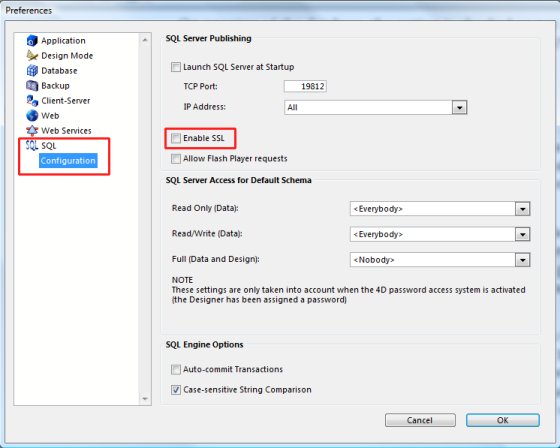
- Copy the key.pem and cert.pem files into the following location: MyDatabase/Preferences/SQL (where "MyDatabase" represents the database folder/package).

SQL Login("IP:192.168.x.y:19812:ssl";"username";"pass";*)