Tech Tip: A shortcut is not working, how can I fix it?
PRODUCT: 4D | VERSION: 11.4 | PLATFORM: Mac & Win
Published On: April 16, 2009
In Design mode, if a shortcut is not working or is not performing the intended behavior, it is possible that there are 2 functions assigned to the same shortcut. To help identify and correct this situation, use the 4D Pop Migration component and a feature in its "Edit Shortcuts..." dialog.
Once the 4D Pop Migration component is installed, the dialog can be accessed by clicking on the 4D Pop Migration icon in the 4D Pop palette and selecting the "Edit Shortcuts..." option:
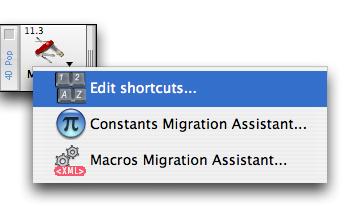
The dialog lists all of the current shortcuts and will indicate any duplicate shortcuts by including a red exclamation point next to the offending shorcuts:
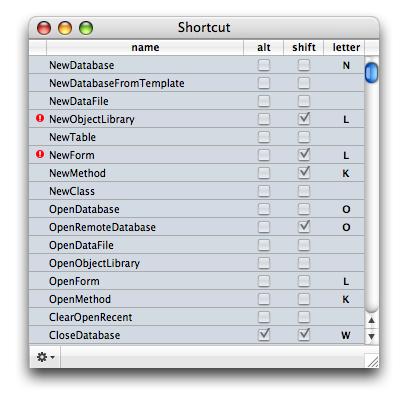
To correct this, simply doubleclick on one of the shortcuts and change either the letter, or the key combination options for that shortcut.
Once the 4D Pop Migration component is installed, the dialog can be accessed by clicking on the 4D Pop Migration icon in the 4D Pop palette and selecting the "Edit Shortcuts..." option:
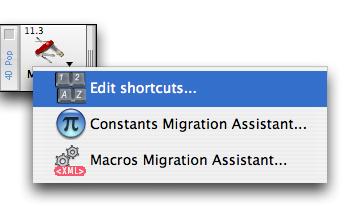
The dialog lists all of the current shortcuts and will indicate any duplicate shortcuts by including a red exclamation point next to the offending shorcuts:
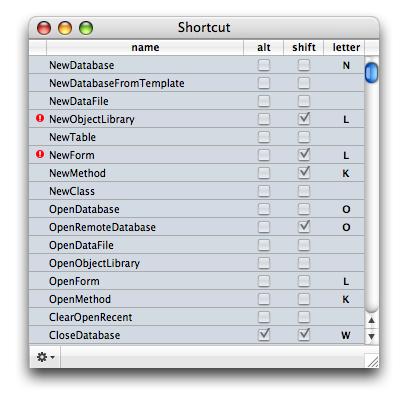
To correct this, simply doubleclick on one of the shortcuts and change either the letter, or the key combination options for that shortcut.
Commented by Atanas Atanassov on April 30, 2009 at 8:43 AM
With "Edit Shortcuts" you can customize your shortcuts and create new as well!
Commented by Jesse Pina on April 24, 2009 at 11:08 AM
It may also be helpful to reset the shortcuts back to their original settings, which can be done from this Shortcuts Editor.
