Tech Tip: Stopping a Verify as a Remote 4D User
PRODUCT: 4D | VERSION: 11 | PLATFORM: Mac & Win
Published On: August 27, 2009
When a verify has been started from the 4D Server Administration Window (as described in Using 4D Server to Verify Data) the Remote 4D Users see the following message:
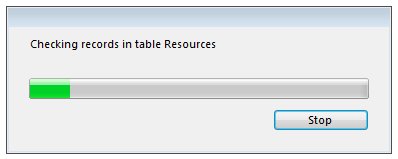
This process can take a long time, depending on the size of the data file. Remote users logged in as a Designer or Administrator can stop the process with the "Stop" button. Regular users do not have the ability to stop the process (the stop button is only displayed for Designer or Administrator).
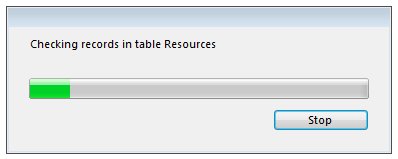
This process can take a long time, depending on the size of the data file. Remote users logged in as a Designer or Administrator can stop the process with the "Stop" button. Regular users do not have the ability to stop the process (the stop button is only displayed for Designer or Administrator).
Commented by Jesse Pina on September 4, 2009 at 11:07 AM
If users are logged in as either Designer or Administrator when you run a Verify, you may want use the "Send message" option from the Users tab in the Administration Window to send them a message warning them that they will be seeing a popup and that they should not stop it from running.
