Tech Tip: How to display only the Text Area with 4D Write
PRODUCT: 4D Write | VERSION: 11.5 | PLATFORM: Mac & Win
Published On: February 5, 2010
A default 4D Write area contains menu items, toolbars, text formatting tools, scroll bars and a status bar as shown here:
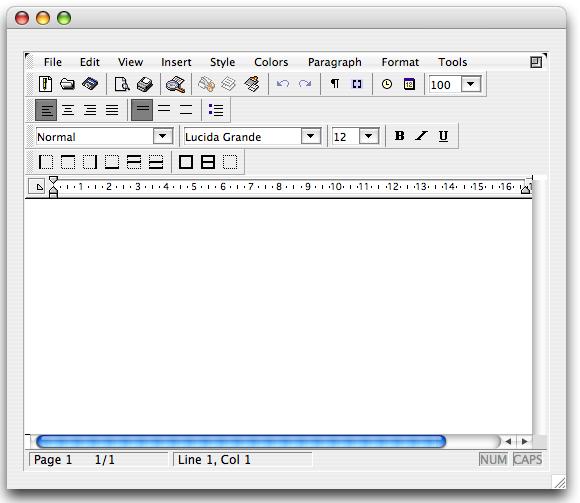
To be able to show a 4D Write area as a text area all these objects need to be hidden. This way only the working area will be presented to the user. This can be done by using the WR SET DOC PROPERTY command with the following constants:
| WR SET DOC PROPERTY(areaRef; wr view menubar; wr hidden) WR SET DOC PROPERTY(areaRef; wr view standard palette; wr hidden) WR SET DOC PROPERTY(areaRef; wr view format palette; wr hidden) WR SET DOC PROPERTY(areaRef; wr view style palette; wr hidden) WR SET DOC PROPERTY(areaRef; wr view borders palette; wr hidden) WR SET DOC PROPERTY(areaRef; wr view Hscrollbar; wr hidden) WR SET DOC PROPERTY(areaRef; wr view Vscrollbar; wr hidden) WR SET DOC PROPERTY(areaRef; wr view rulers; wr hidden) |
This is the 4D Write area after applying all of the above settings:
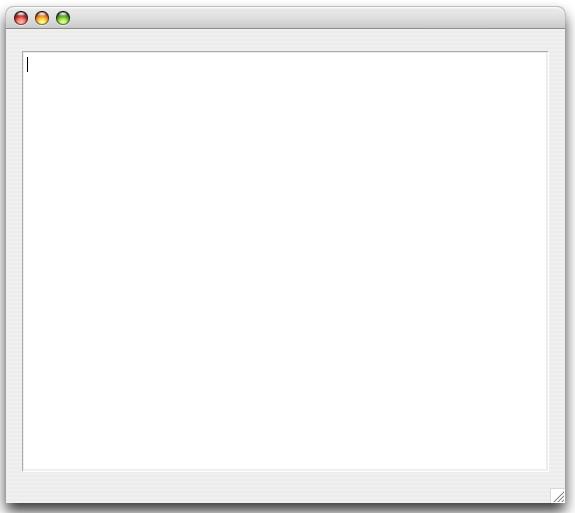
To show some of the hidden tool objects set the appropriate parameter as wr displayed.
