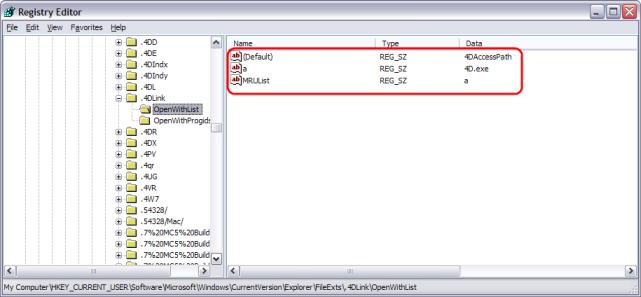Tech Tip: What application do my .4DLINK files open? Setting file type association
PRODUCT: 4D | VERSION: 11.5 | PLATFORM: Mac & Win
Published On: March 8, 2010
Sometimes you will double click a .4DLINK file and the operating system will try to open the wrong version of 4D or even a non-4D application. This happens because the .4DLink file type has been associated with the wrong application.
For example:
Below are the steps for how to fix the file type association on both Mac OS X and Windows.
A screenshot of the "Get Info" dialog is shown here:
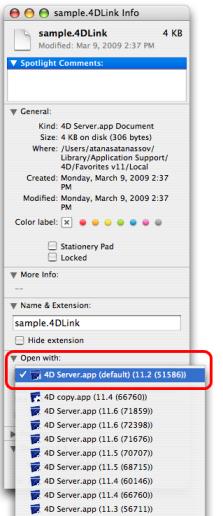
On Window there are three ways to fix this problem:
First way:
Second way:
Third way:
The .4DLink file associaton can be changed directly in the Windows registry. It is important to only follow these steps if you are comfortable editing your registry. This process can be dangerous for your system if you are not familiar with it.
For example:
- There are multiple version of 4D installed on a machine.
- A .4DLink file was opened with Notepad for manual editing.
Below are the steps for how to fix the file type association on both Mac OS X and Windows.
Steps on Mac OS X:
- Contextual mouse click on the .4DLink file
- Select the "Get Info" option.
- Expand the "Open With:" list
- Select the right version of 4D.app
A screenshot of the "Get Info" dialog is shown here:
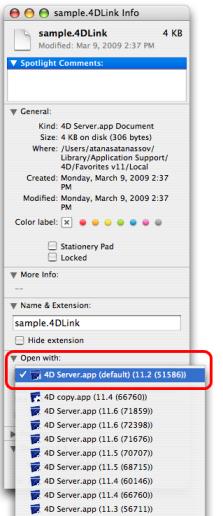
Steps on Windows XP
On Window there are three ways to fix this problem:
First way:
- Right mouse click on the .4DLink file
- Select "Properties"
- Find the "Opens With:" option and select "Change". A screenshot with the "Properties" window is displayed here:
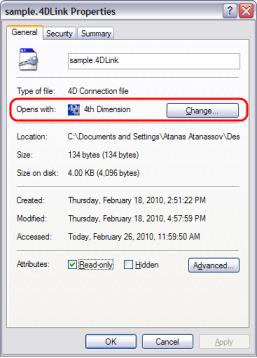
- In the Open With window, select the right 4D application.
Second way:
- Open the Windows File browser
- Select Tools, Folder Options...
- Select File Types tag in the Folder Option window
- Locate the 4DLink file extension and click on the "Change" button. An example is shown here:
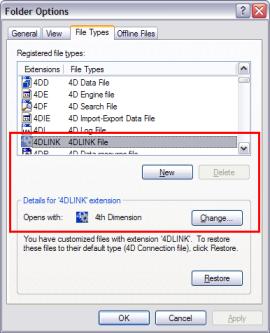
- Click on the Change button and select the right 4D application.
Third way:
The .4DLink file associaton can be changed directly in the Windows registry. It is important to only follow these steps if you are comfortable editing your registry. This process can be dangerous for your system if you are not familiar with it.
- Open the Windows registry editor. You can do this from the Start menu, select Run and type regedit
- Find the HKEY_CURRENT_USER\Software\Microsoft\Windows\CurrentVersion\Explorer\FileExts\.4DLink\OpenWithList registry key.
- Make sure that the .4DLink file extension is associated with the right 4D applcation. An example is shown here: