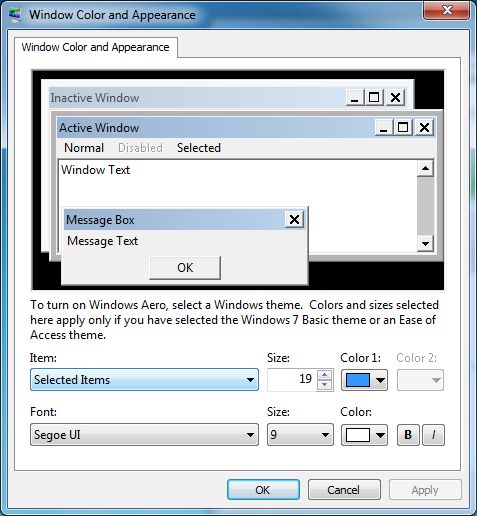Tech Tip: Selected Item Highlight Color
PRODUCT: 4D | VERSION: 13.1 | PLATFORM: Mac & Win
Published On: July 23, 2012
The highlight color of selected items is determined by system settings. This Technical Tip shows how the highlight color for selected text can be changed on both Mac and Windows. Note that changing the system highlight color will not only change the color of selected items in objects such as hierarchical lists and list boxes in 4D, but the color of highlighted text in other applications as well.
On Mac: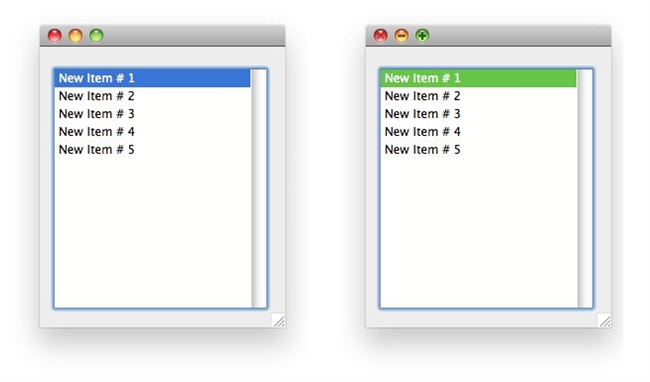
On Windows:
On Mac:
- Open the System Preferences window
- Open the Appearance window by selecting Appearance in the System Preferences window
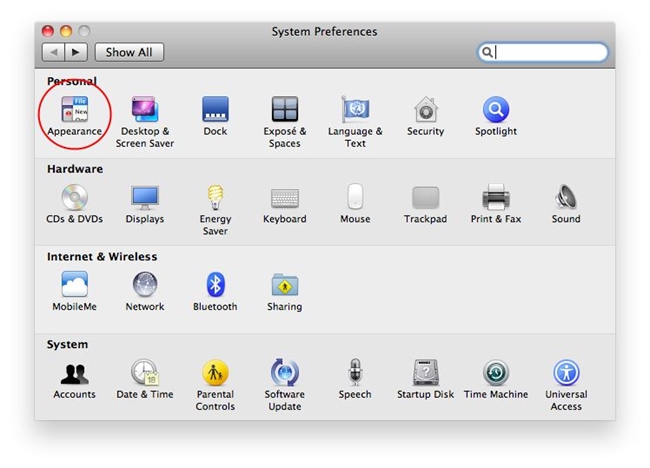
- Select a color from the Highlight color drop-down menu
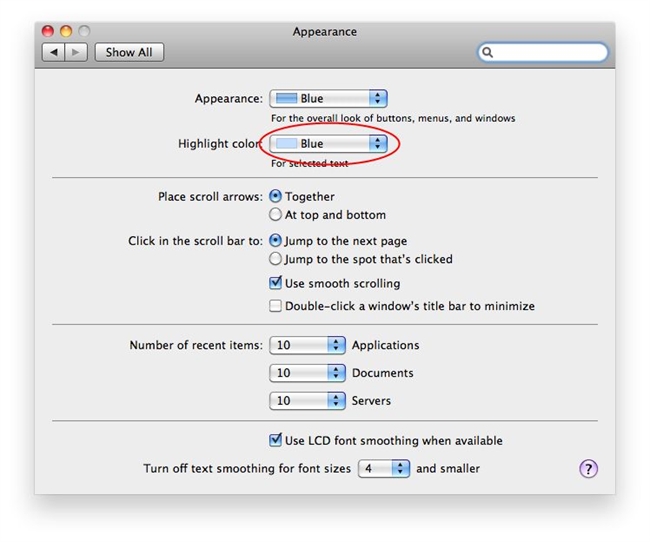
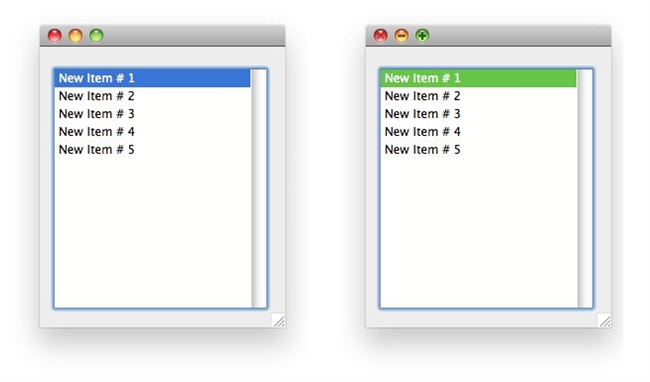
On Windows:
- Right click on the desktop to bring up the following contextual menu and select Personalize
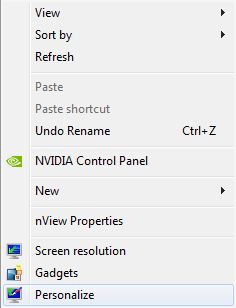
- Select Window Color
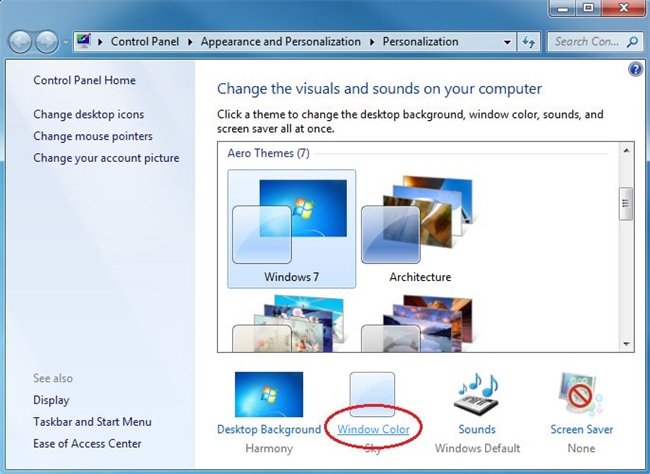
- In the Item drop-down menu, select Selected Items and change Color1 to the desired color