Tech Tip: A hidden gem: Rapid 4D window navigation from the Mac Finder Dock
PRODUCT: 4D | VERSION: 13.2 | PLATFORM: Mac
Published On: December 20, 2012
The Dock is an essential part of OS X. It’s been there since the beginning (of OS X, that is) and people use it daily for opening their favorite apps.
It Starts with A Contextual-Click
Every major function of the Dock can be controlled with either a primary left-click or a secondary contextual-click. Clicking an item will open it, which you undoubtedly already know. Contextual-clicking (a Right-click or Control key + Left-Click) an item, however, will open a menu. See the image below.
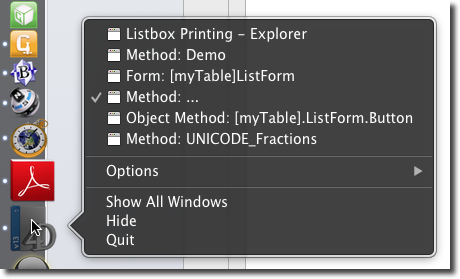
Selecting a 4D window from the list at the top of the menu will bring that window to the front.
Selecting the "Show All Windows" invokes the OS X MIssion Control mode where all of the windows are displayed, miniaturized, and clicking on one of the miniaturized windows will bring that window to the front.
It Starts with A Contextual-Click
Every major function of the Dock can be controlled with either a primary left-click or a secondary contextual-click. Clicking an item will open it, which you undoubtedly already know. Contextual-clicking (a Right-click or Control key + Left-Click) an item, however, will open a menu. See the image below.
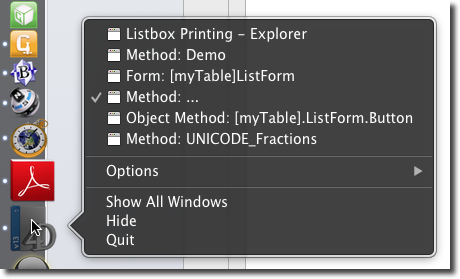
Selecting a 4D window from the list at the top of the menu will bring that window to the front.
Selecting the "Show All Windows" invokes the OS X MIssion Control mode where all of the windows are displayed, miniaturized, and clicking on one of the miniaturized windows will bring that window to the front.
