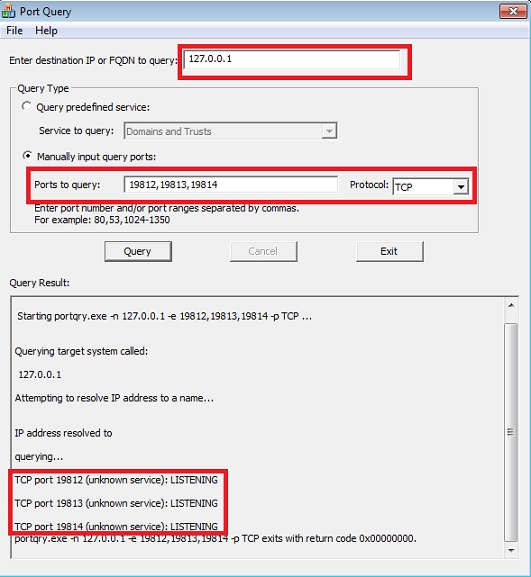Tech Tip: Port scanning adds extra verification for clients to connect to 4D Server
PRODUCT: 4D Server | VERSION: 13.4 | PLATFORM: Win
Published On: March 3, 2014
When clients attempt to connect to 4D server, the database name may be visible in the "Available" connections tab but can result in timing out. In order for a client to connect, 4D Server listens on three ports which are 19812, 19813, and 19814 for connection. A way to check the ports in Windows would be to use the Netstat command. The command alone may not be sufficient enough to check the ports that 4D Server listens. The reason for this is because a server may have multiple functionality to an environment such as a domain server, web server, and etc. The Netstat command may show ports that are listening but with a server that has two or more network connections, it can show false positive results. A way to double check what IP and port connects to 4D Server is to use a port scanner. Microsoft has a scanner with the link below:
Microsoft Port Scanner User Interface
The image example below shows in red that the Port Scanner can check with the specific IP address and port number(s):
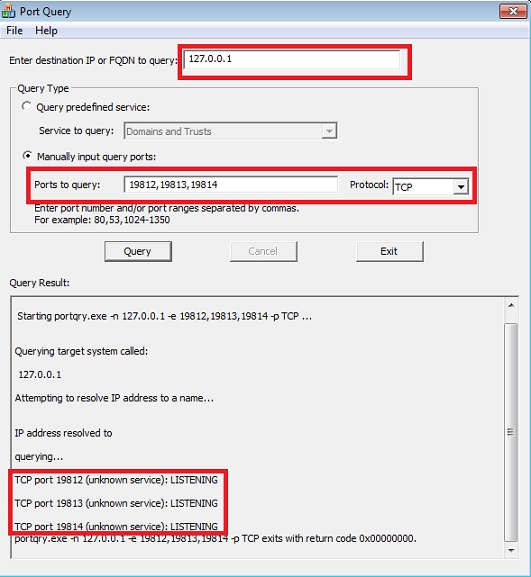
Microsoft Port Scanner User Interface
The image example below shows in red that the Port Scanner can check with the specific IP address and port number(s):