Tech Tip: Simulating a Two State 3D Check Box
PRODUCT: 4D | VERSION: 13.4 | PLATFORM: Mac & Win
Published On: October 6, 2014
The 3D Check Box's Roll over state can cause problems, such as forcing a thrid image that shows that the button is being rolled over, or when trying to use two states reverts the button to one of the states without clicking it.
There are ways to simulate a two state 3D check box. The simplest method is to use a picture button with two states and making sure that only the Loop back to First Frame property of the picture button is set. After selecting an image the picture button will simulate a two state toggling button ignoring the roll over state that the 3D Check Box has.
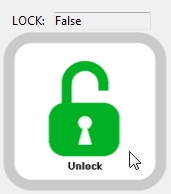
With a 3D Checkbox if the rollover state's image matches the unchecked state then all will be fine.
With a Picture Button and the Roll Over settign unchecked nothing will happen.
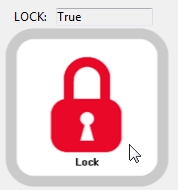
With a Picture Button when rolled over by the mouse nothing changes and the image stays true to the state.
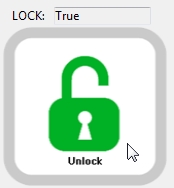
However if a 3D Check Box is used and the second state matches the unchecked state then the image will be mis-matched.
Thus to avoid the problem of the roll over state and creating a third generic image a Picture Button can be used to simulate a two state 3D Check Box.
There are ways to simulate a two state 3D check box. The simplest method is to use a picture button with two states and making sure that only the Loop back to First Frame property of the picture button is set. After selecting an image the picture button will simulate a two state toggling button ignoring the roll over state that the 3D Check Box has.
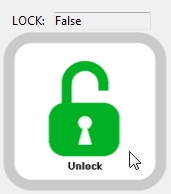
With a 3D Checkbox if the rollover state's image matches the unchecked state then all will be fine.
With a Picture Button and the Roll Over settign unchecked nothing will happen.
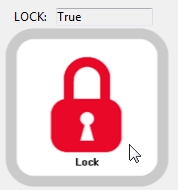
With a Picture Button when rolled over by the mouse nothing changes and the image stays true to the state.
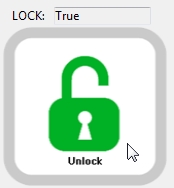
However if a 3D Check Box is used and the second state matches the unchecked state then the image will be mis-matched.
Thus to avoid the problem of the roll over state and creating a third generic image a Picture Button can be used to simulate a two state 3D Check Box.
