Tech Tip: Hidden Folders and the Open dialog of Mac OS X
PRODUCT: 4D | VERSION: 13.5 | PLATFORM: Mac OS X
Published On: August 25, 2014
You may find yourself needing to work with a hidden folder. Perhaps you use the SELECT DOCUMENT command to select a document, but what if the folder the you need to traverse into is hidden or is located inside of a hidden folder? Of course you could unhide the folder or configure the OS to show all hidden folders, but what else can be done?
A quick way to get to the hidden folder is to use the Mac OS X Finder shortcut of SHIFT+COMMAND+G to bring up the 'Go to the folder' dialog. Although this is a Mac OS X Finder shortcut, it does work within the Open dialogs displayed within 4D on Mac OS X. This allows the user to type in a location of a folder to navigate to:
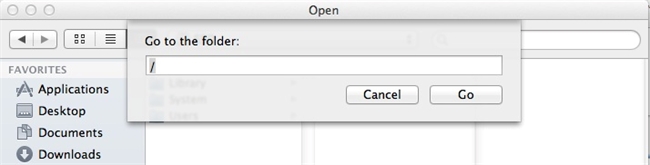
For example, if the user wanted to navigate to within the Library folder of the current user, they could specify the path of ~/Libary (note: the ~ is a shortcut for the current users profile, it could also be written as /Users/CurrentUser where CurrentUsers is the user that is currently logged in):
A quick way to get to the hidden folder is to use the Mac OS X Finder shortcut of SHIFT+COMMAND+G to bring up the 'Go to the folder' dialog. Although this is a Mac OS X Finder shortcut, it does work within the Open dialogs displayed within 4D on Mac OS X. This allows the user to type in a location of a folder to navigate to:
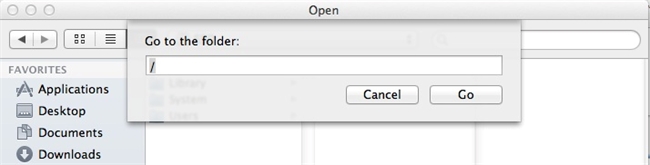
For example, if the user wanted to navigate to within the Library folder of the current user, they could specify the path of ~/Libary (note: the ~ is a shortcut for the current users profile, it could also be written as /Users/CurrentUser where CurrentUsers is the user that is currently logged in):
