Tech Tip: Allow-Deny Configuration Table
PRODUCT: 4D Server | VERSION: 14.1 | PLATFORM: Mac & Win
Published On: August 1, 2014
The Allow-Deny Configuration Table will allow or deny certain IP addresses from connecting to a 4D server. This table can be found under Database Settings->Client Server->Ip configuration. By default, all connections are allowed (* parameter means all IP addresses).
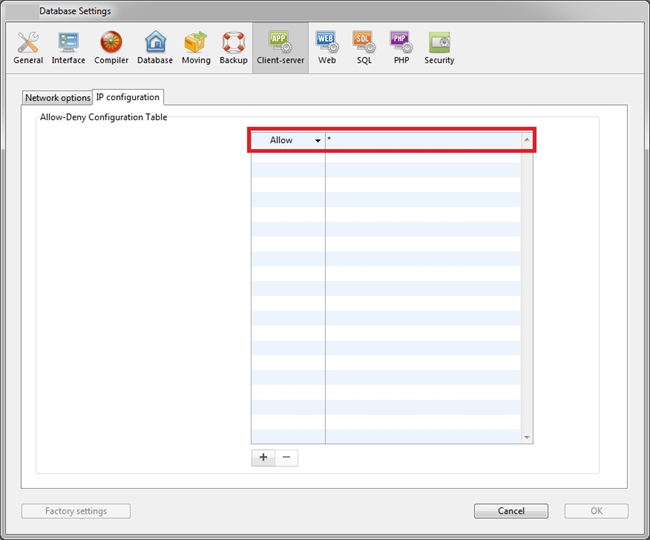
In order to set certain IP addresses, first remove the rule that allows All Ip addresses. Then add rules accordingly.
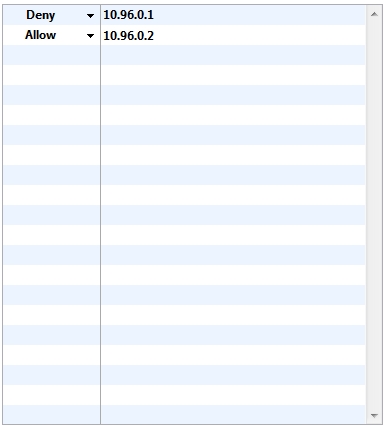
If you only have rules that Allows IP addresses, all other IP address will be denied. Below, in the IP configuration table, only the IP address 10.96.0.2 is allowed. This means that all other IP addresses are denied. A rule does not have to be created to explicitly deny them.
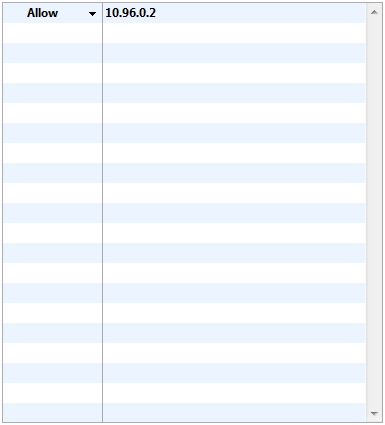
Order Matters:
Rules are applied from top to bottom. For example:
If you deny a range of IP addresses (10.96.0.*) all later rules that allow IP addresses in that range will have no effect. The following IP configuration table below will deny all IP addresses, including 10.96.0.2.
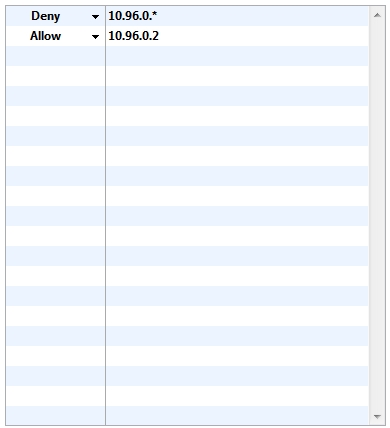
In contrast, rules that allow certain IP addresses prior to them being denied will be taken into acount. The table below will allow the address 10.96.0.2 to connect to the server.
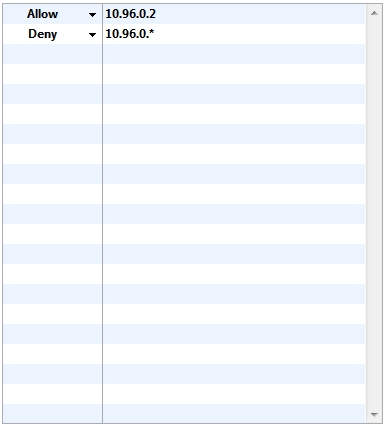
Keep in mind that the IP addresses that are denied will still see the Server in the connections dialog (given the server is running on the default port of 19813). Denied IP addresses however will not be able to connect to the database.
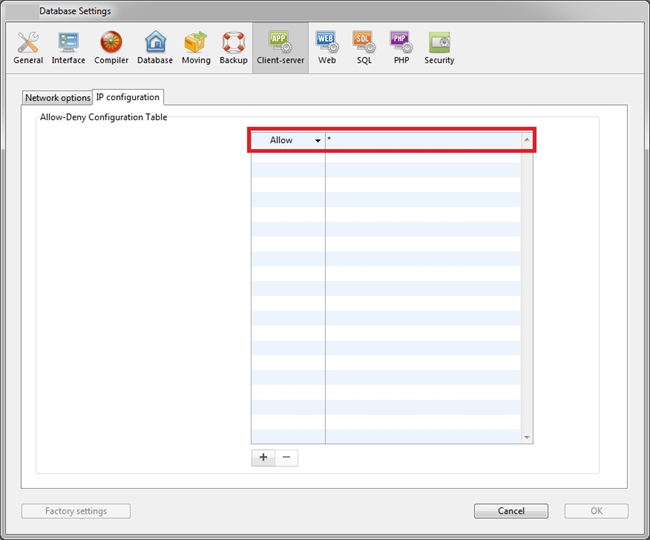
In order to set certain IP addresses, first remove the rule that allows All Ip addresses. Then add rules accordingly.
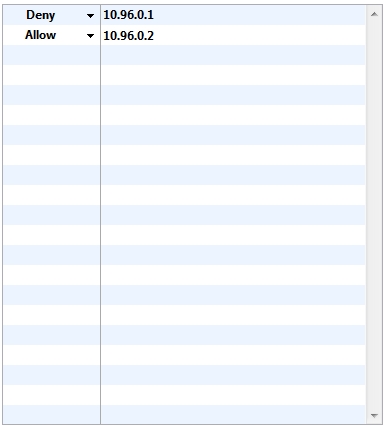
If you only have rules that Allows IP addresses, all other IP address will be denied. Below, in the IP configuration table, only the IP address 10.96.0.2 is allowed. This means that all other IP addresses are denied. A rule does not have to be created to explicitly deny them.
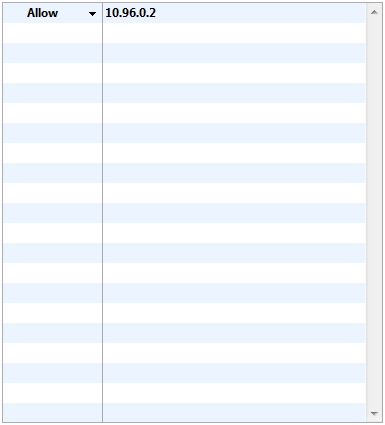
Order Matters:
Rules are applied from top to bottom. For example:
If you deny a range of IP addresses (10.96.0.*) all later rules that allow IP addresses in that range will have no effect. The following IP configuration table below will deny all IP addresses, including 10.96.0.2.
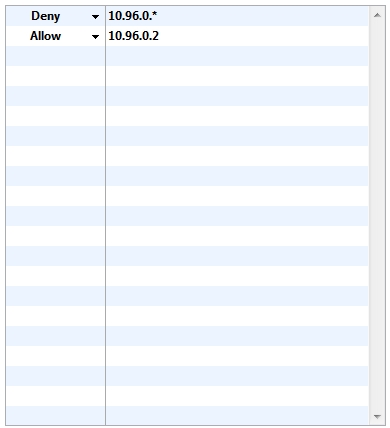
In contrast, rules that allow certain IP addresses prior to them being denied will be taken into acount. The table below will allow the address 10.96.0.2 to connect to the server.
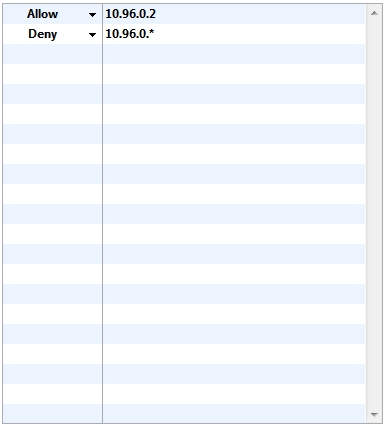
Keep in mind that the IP addresses that are denied will still see the Server in the connections dialog (given the server is running on the default port of 19813). Denied IP addresses however will not be able to connect to the database.
