Tech Tip: Changing a Field's Stored Location From External and Retaining Data
PRODUCT: 4D | VERSION: 14.1 | PLATFORM: Mac & Win
Published On: November 11, 2014
Fields that have been set to store their data in an external location can be changed to storing the data in the record or in the data file.
When a field's storage settings get changed from "outside data file" to storing it "in record" or "in data file" the records will still refer to the .ExternalData folder contents. If these files are deleted immediately the data will disappear. Changing the location of storing the data does not update and transfer the data over.
Below are two simple techniques to transfer the data over.
-Records' fields can be moved to the new location by modifying the field and saving the record. The process of updating the record will also store the data in the new chosen location.
Note: Just saving the record without updating it will not move the data over, if no change is seen then no actions are performed.
-A method to move all of the data over from an external location is to use the MSC:
1) From MSC go the Compact Tool
2) Then click the "Advanced >" button to display advanced settings

3) Next set the "Force updating of the records"
Note: If a standard compact is performed without the forced update then the data that was saved externally will not exist.
4) Click the "Compact" button and let the tool run.
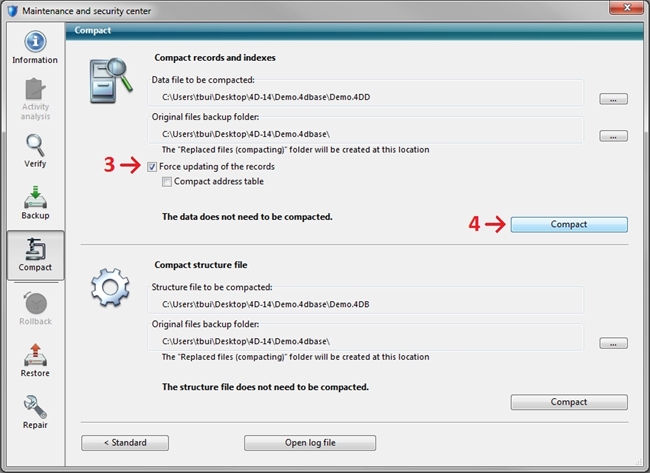
This will update the records and copy the externally saved data to the new location and remove the .ExternalData folder and place it in a new folder for backup purposes.
When a field's storage settings get changed from "outside data file" to storing it "in record" or "in data file" the records will still refer to the .ExternalData folder contents. If these files are deleted immediately the data will disappear. Changing the location of storing the data does not update and transfer the data over.
Below are two simple techniques to transfer the data over.
-Records' fields can be moved to the new location by modifying the field and saving the record. The process of updating the record will also store the data in the new chosen location.
Note: Just saving the record without updating it will not move the data over, if no change is seen then no actions are performed.
-A method to move all of the data over from an external location is to use the MSC:
1) From MSC go the Compact Tool
2) Then click the "Advanced >" button to display advanced settings

3) Next set the "Force updating of the records"
Note: If a standard compact is performed without the forced update then the data that was saved externally will not exist.
4) Click the "Compact" button and let the tool run.
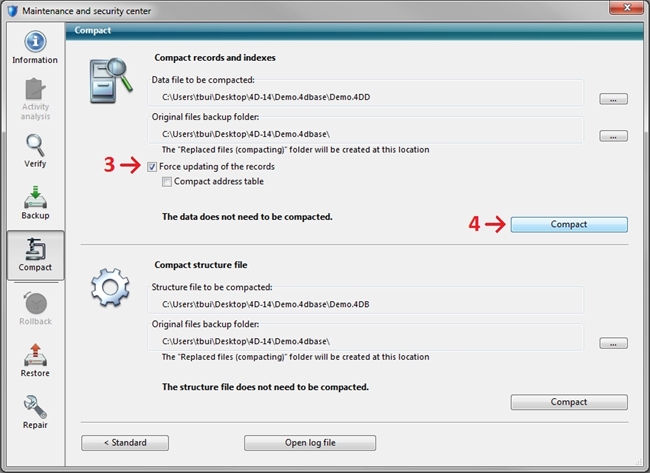
This will update the records and copy the externally saved data to the new location and remove the .ExternalData folder and place it in a new folder for backup purposes.
