Tech Tip: Inverting color example
PRODUCT: 4D | VERSION: 14.3 | PLATFORM: Mac & Win
Published On: March 26, 2015
Inverting color is possible in a 4D object. With the help of Tech Tip #77244 (Inverting a Long Int number), the object's color can be inverted. An example is shown below by hovering the mouse pointer over a variable object.
The variable object would need to activate the Mouse Enter and Mouse Leave events as shown below in red:
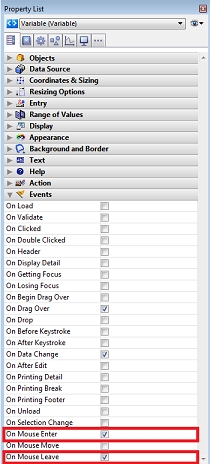
Then adding the following code in the variable object method and using INVERT_LONGINT:
The example shown used a fill color of green:

When the mouse is over the object the color changes to blue:

The variable object would need to activate the Mouse Enter and Mouse Leave events as shown below in red:
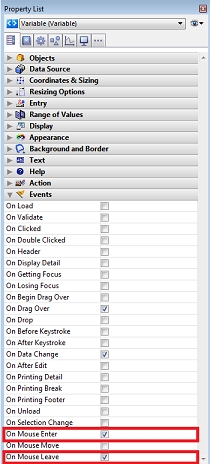
Then adding the following code in the variable object method and using INVERT_LONGINT:
| C_LONGINT(bgColor;fgColor;altColor) Case of : (Form event=On Mouse Enter) OBJECT GET RGB COLORS(*;OBJECT Get name(Object current);bgColor;fgColor;altColor) If ((bgColor=-1) & (fgColor=-2)) // Default color of variable object OBJECT SET RGB COLORS(*;OBJECT Get name(Object current);16777215;0) Else OBJECT SET RGB COLORS(*;OBJECT Get name(Object current);bgColor;INVERT_LONGINT (fgColor);altColor) End if : (Form event=On Mouse Leave) OBJECT SET RGB COLORS(*;OBJECT Get name(Object current);bgColor;fgColor) end case |
The example shown used a fill color of green:

When the mouse is over the object the color changes to blue:

