Tech Tip: Adjust font size on a form in run time
PRODUCT: 4D | VERSION: 14 R4 | PLATFORM: Mac & Win
Published On: April 20, 2015
In 4D v14R4 and newer, the command FORM GET OBJECTS is updated to specify a page of a form to extract the set of objects. The method below can focus (e.g. Form current page) on a particular page of the form to adjust the font size of visible objects at run time:
An example would be to use the Invisible button and assign a shortcut key:
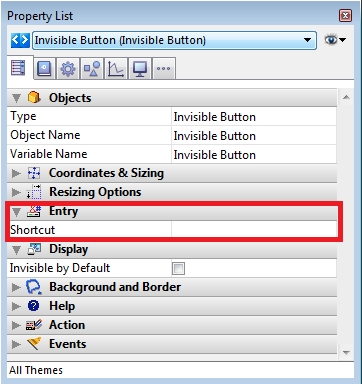
To increase the font size, insert in the Invisible Button object method code:
When pressing the shortcut key, text in the objects would increase as shown below with a Variable, Button, and Check Box:
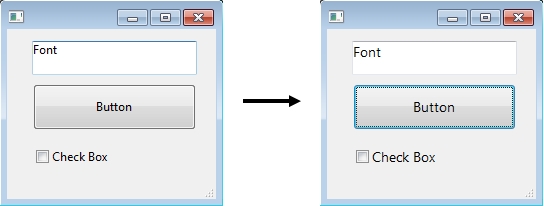
Decreasing the font size can be done by assigning a shortcut to another Invisible button and placing the following object method code:
Pressing this newly assigned shortcut key will decrease the font size as shown below:
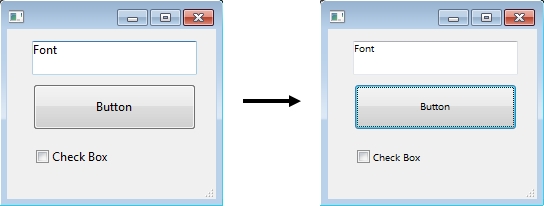
See Also:
| // ---------------------------------------------------------------------- // Name: FORM_ADJUST_FONT_SIZE // Description: Locates all the objects in the current form and adjust // the Font size. // Parameters: // $1 (LONGINT) - 1 - Increase font size, 0 - Decrease font size // ---------------------------------------------------------------------- C_LONGINT($1;$inc;$i;$temp_font_size) ARRAY TEXT(objectsArray;0) ARRAY POINTER(variablesArray;0) ARRAY LONGINT(pagesArray;0) If (Count parameters>=1) $inc:=$1 FORM GET OBJECTS(objectsArray;variablesArray;pagesArray;Form current page) For ($i;1;Size of array(objectsArray)) $temp_font_size:=OBJECT GET FONT SIZE(*;objectsArray{$i}) If ($inc=1) // Increase the size of the font $temp_font_size:=$temp_font_size+1 Else // Decrease the size of the font $temp_font_size:=$temp_font_size-1 End if OBJECT SET FONT SIZE (*;objectsArray{$i};$temp_font_size) End for End if |
An example would be to use the Invisible button and assign a shortcut key:
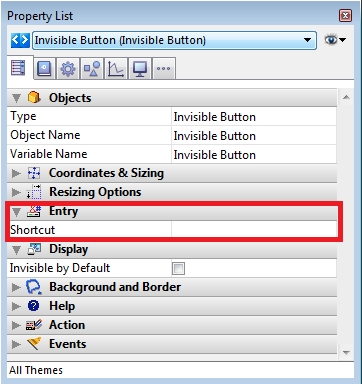
To increase the font size, insert in the Invisible Button object method code:
| FORM_ADJUST_FONT_SIZE(1) // Increase font size |
When pressing the shortcut key, text in the objects would increase as shown below with a Variable, Button, and Check Box:
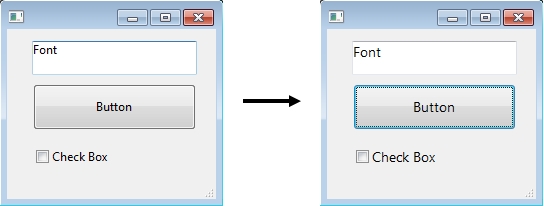
Decreasing the font size can be done by assigning a shortcut to another Invisible button and placing the following object method code:
| FORM_ADJUST_FONT_SIZE(0) // Decrease font size |
Pressing this newly assigned shortcut key will decrease the font size as shown below:
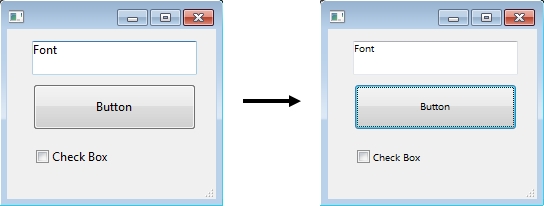
See Also:
