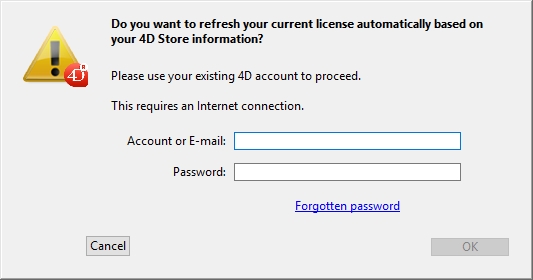Tech Tip: R Release Licensing, first time registration & extending a existing registration
PRODUCT: 4D | VERSION: 18 | PLATFORM: Mac & Win
Published On: January 11, 2021
First Time Registration of R-Release
Auto Activation
Beginning with 4D 15 R2, when you open/create a local interpreted database with 4D Developer Edition, an auto-activation mechanism is implemented.
In this case, a dialog box informs you that you are going to be connected to our customer database and that your licenses will be activated (you will need to enter the password for your 4D account).
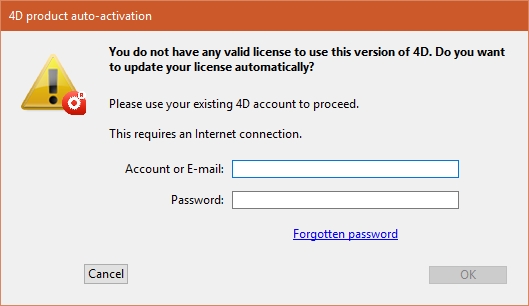
After logging in via the dialog above, the licenses will be downloaded from our registration server.
Instant Activation
You have the option of skipping the auto activation and performing an Instant Activation instead, similar to how licenses were previously registered.
At the first activation of a 4D Server, you just need to enter the server number and all the purchased expansions are automatically assigned.
Extending an Existing Registration
You can add new licenses, for example to extend the capacities of your application, at any time.
Choose the Update License... command from the Help menu of the 4D or 4D Server application then click on the Refresh button:
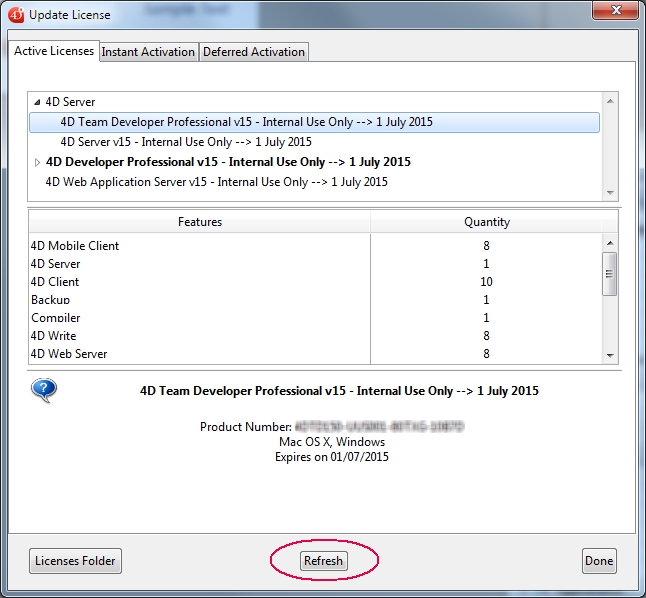
This button connects you to our customer database and automatically activates any new or updated licenses related to the current license (the current license is displayed in bold in the "Active Licenses" list). You will just be prompted for your user account and password.
If you purchased additional expansions for a 4D Server, you do not need to enter any license number -- just click Refresh!
You can use the Refresh button in the following contexts:
- When you have purchased an additional expansion and want to activate it
- When you need to update an expired temporary number (Partners or evolutions).