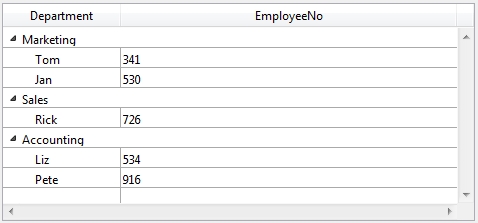Tech Tip: Combining columns in hierarchial listbox
PRODUCT: 4D | VERSION: 15.2 | PLATFORM: Mac & Win
Published On: July 1, 2016
There are a couple of ways to combine columns in an hierarchical listbox. Assume the listbox below:
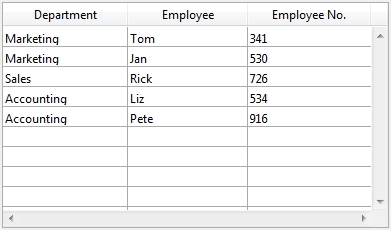
Assume the user wants the Department and Employee columns combined. The two way to do this are:
1.) Through the context menu in the form editor
2.) Through the properties list
1. Through the context menu in the form editor
To combine the two columns, in the form editor, select the two columns, right click to bring the contextual menu down. Select the option "Create hierarchy"
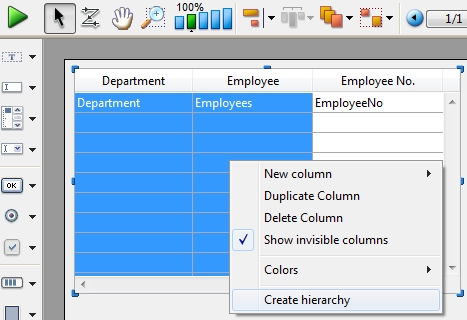
2. Through the properties list
To combine the two columns, in the property editor, check the property "Hierarchical list box",
Next, add the two columns (Department, Employees) in the variables of the property editor. Finally, in the listbox, remove the Employees column, and change the number of listbox columns to two.
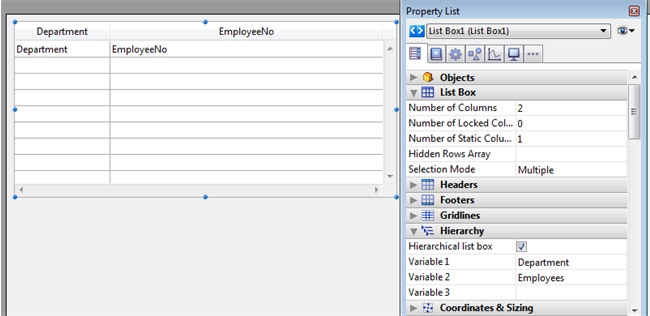
The resulting listbox from using one of the two options above is displayed below:
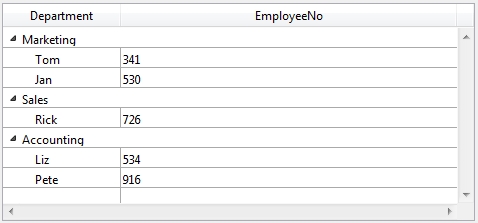
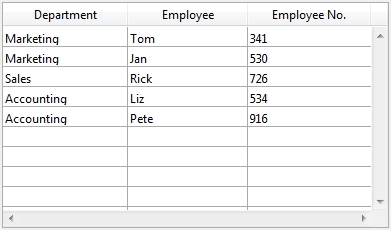
Assume the user wants the Department and Employee columns combined. The two way to do this are:
1.) Through the context menu in the form editor
2.) Through the properties list
1. Through the context menu in the form editor
To combine the two columns, in the form editor, select the two columns, right click to bring the contextual menu down. Select the option "Create hierarchy"
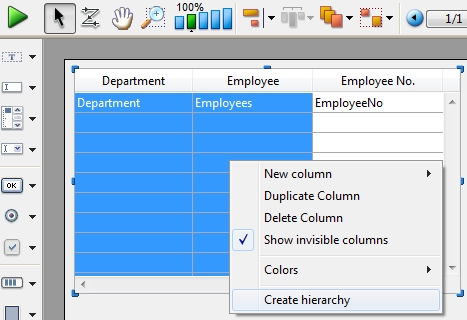
2. Through the properties list
To combine the two columns, in the property editor, check the property "Hierarchical list box",
Next, add the two columns (Department, Employees) in the variables of the property editor. Finally, in the listbox, remove the Employees column, and change the number of listbox columns to two.
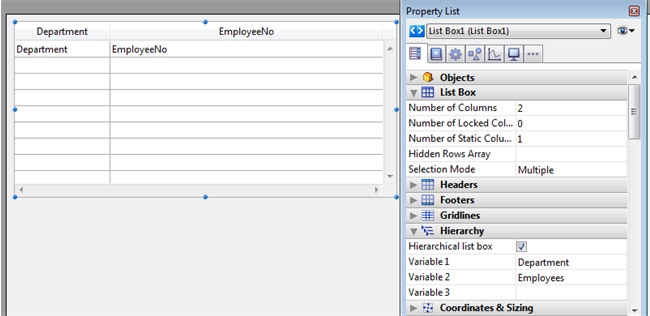
The resulting listbox from using one of the two options above is displayed below: