Tech Tip: Exporting Find in design Results
PRODUCT: 4D | VERSION: 16R3 | PLATFORM: Mac & Win
Published On: July 27, 2017
4D v16R3 introduces a new feature that enhances the Find in design feature. This feature allows the results to be exported to an external file such as a text file.
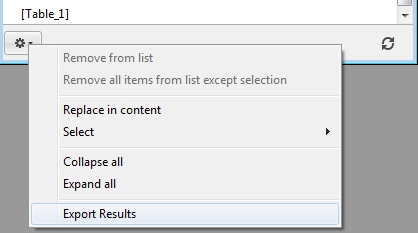
When the results are exported the top contains a JSON format Object containing information on the search executed:
For Example the following search generates the following object:
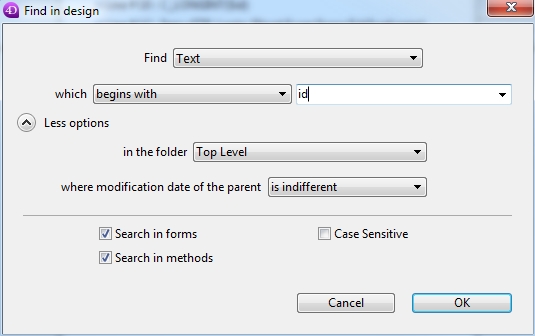
Next the results are displayed in a tabulated format with the columns typically containing:
Some results only have 2 columns for the Type/Property and the String Matched such as table names, field names, and filters.
This feature is useful in tracking code and analysing a database. Such as preemptively storing a copy of a search, before a replace is executed.
NOTE:
1) Collapsing and expanding the results will not effect the export.
2)The Exported Results DO NOT remove any items manually removed using the "Remove from list" function and will still show all results from the original search.
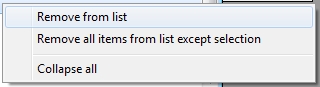
3) The Exported Results DO remove items that have been removed using the "Remove all items from list except selection" function.
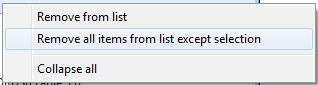
A tip to obtain an updated export after removing some items would be to select all of the items and perform the "Remove all items from list except selection" function.
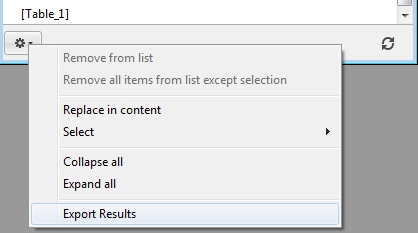
When the results are exported the top contains a JSON format Object containing information on the search executed:
- "type": Type Search Ran (ex: Text, Comment, Any, ect.)
"operator": Operator to match with the search (ex: contains, startsWith, endsWith, isExactly, ect.)
"what": Argument passed that was searched
"caseSensitive": If the results are case sensitive
"searchInForms": If the search was ran in the forms
"searchInMethods": If the search was ran in the methods
For Example the following search generates the following object:
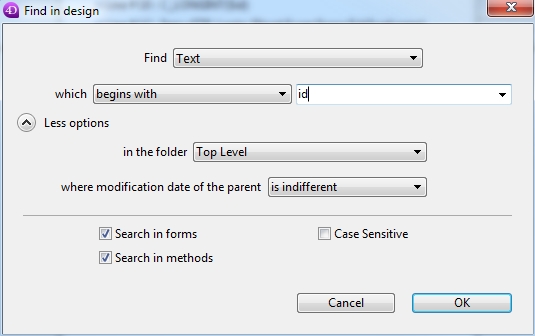
- {
"type": "text",
"operator": "startsWith",
"what": "id",
"caseSensitive": false,
"searchInForms": true,
"searchInMethods": true
}
Next the results are displayed in a tabulated format with the columns typically containing:
- [1] Type where the string matched is located (ex: Methods, Forms, Objects, Tables, ect.)
[2] Method Path or Location Name
[3] Property of the String (ex: field, method, name, picture, ect.)
[4] Matched String: For code, contains the entire line.
[5] Line Number or Page Number
Some results only have 2 columns for the Type/Property and the String Matched such as table names, field names, and filters.
- ex:
-filter FilterName
-table Table_1
-field ID
This feature is useful in tracking code and analysing a database. Such as preemptively storing a copy of a search, before a replace is executed.
NOTE:
1) Collapsing and expanding the results will not effect the export.
2)The Exported Results DO NOT remove any items manually removed using the "Remove from list" function and will still show all results from the original search.
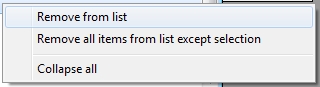
3) The Exported Results DO remove items that have been removed using the "Remove all items from list except selection" function.
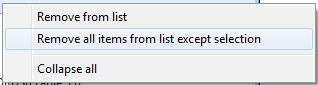
A tip to obtain an updated export after removing some items would be to select all of the items and perform the "Remove all items from list except selection" function.
