Tech Tip: Changing Default "Open with" Programs
PRODUCT: 4D | VERSION: 15.x | PLATFORM: Win
Published On: September 28, 2017
Many 4D files contain unique 4D file extensions and can be opened directly with a 4D application. Some example of these files are:
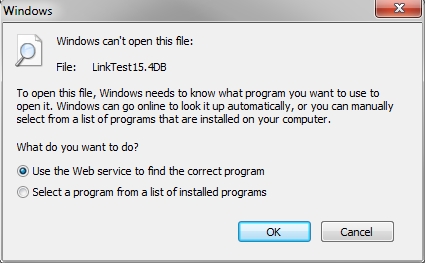
After going through the process to select the 4D application to open the extension with it set the registry to open the 4D at the specific location. While this is useful it can also cause problems when multiple copies of 4D application are on the same machine. Window's Registry stores the application as a name with its location and because of this there can only be one copy of the application.
To fix this the following two items must be deleted from the Registry Editor:
1) The (Default) value of the following key
HKEY_CLASSES_ROOT\Applications\4D.exe\shell\open\command
This will clear the value of the location for the name "4D.exe"
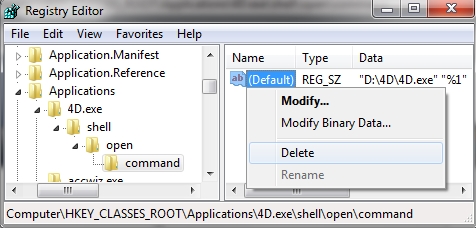
2) The entire following key for the specific file extension:
HKEY_CURRENT_USER\Software\Microsoft\Windows\CurrentVersion\Explorer\FileExts\{file extension}\UserChoice
This will clear the default application choice and will allow the window to allow the user to select a default application to appear instead of an error due to not being able to locate 4D.exe's location due to it being deleted.
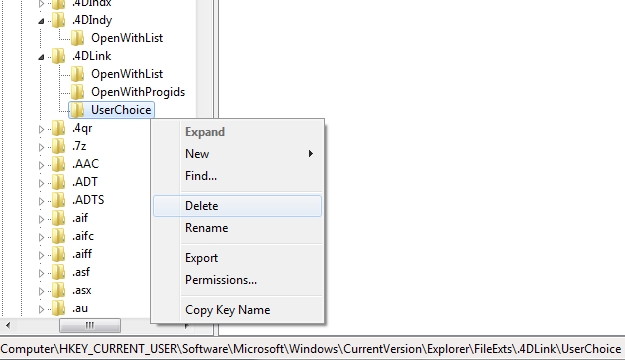
If only the second item is deleted then 4D with it's location will still be stored and selecting a new 4D location will not update the value.
- .4DB (4D Database Uncompiled)
- .4DC (4D Database Compiled)
- .4DLink (4D file that contains the link (address) of the 4D Server or Local Database)
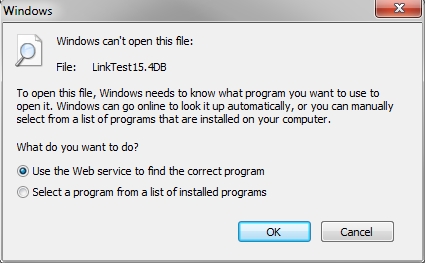
After going through the process to select the 4D application to open the extension with it set the registry to open the 4D at the specific location. While this is useful it can also cause problems when multiple copies of 4D application are on the same machine. Window's Registry stores the application as a name with its location and because of this there can only be one copy of the application.
To fix this the following two items must be deleted from the Registry Editor:
1) The (Default) value of the following key
HKEY_CLASSES_ROOT\Applications\4D.exe\shell\open\command
This will clear the value of the location for the name "4D.exe"
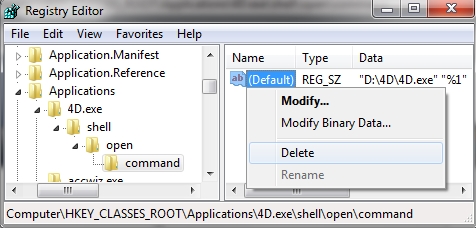
2) The entire following key for the specific file extension:
HKEY_CURRENT_USER\Software\Microsoft\Windows\CurrentVersion\Explorer\FileExts\{file extension}\UserChoice
This will clear the default application choice and will allow the window to allow the user to select a default application to appear instead of an error due to not being able to locate 4D.exe's location due to it being deleted.
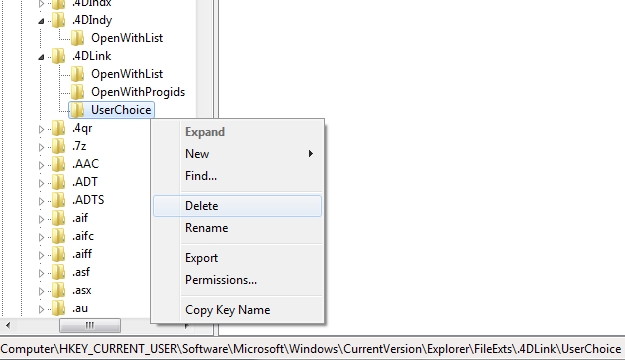
If only the second item is deleted then 4D with it's location will still be stored and selecting a new 4D location will not update the value.
