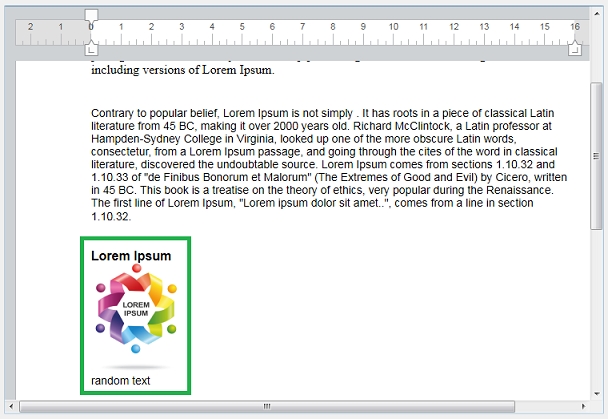Tech Tip: Implementing Spike in 4D Write Pro
PRODUCT: 4D | VERSION: 16R6 | PLATFORM: Mac & Win
Published On: October 19, 2018
In Microsoft Word, a handy feature for cutting and pasting in a different way is called "Spike". By taking a selection of text, it can be cut by pressing the "Ctrl+F3" keys which is held in memory. Multiple text can be cut into memory. By pressing "Ctrl+Shift+F3" keys the cut selection will be pasted one line at a time. This can be implemented in 4D with the following directions:
1. Copy the following code in the Form object method:
2. Drop a 4D Write Pro object with sample reference:
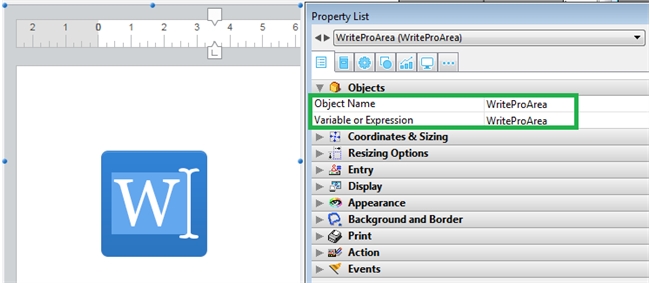
3. Drop an invisible button #1
This button will capture the "Ctrl+F3" keystroke in the Property List:
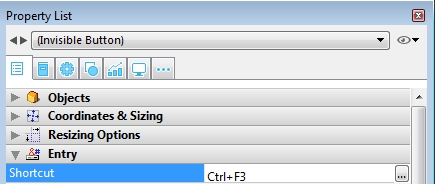
Paste the following code in the button object method:
4. Create an invisible button #2
This button will capture the "Ctrl+Shift+F3" keystroke in the Property List:
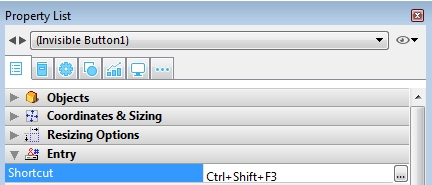
Paste the following code in the button object method:
Example #1: Cutting and pasting text only:
The green area will cut using "Ctrl+F3":
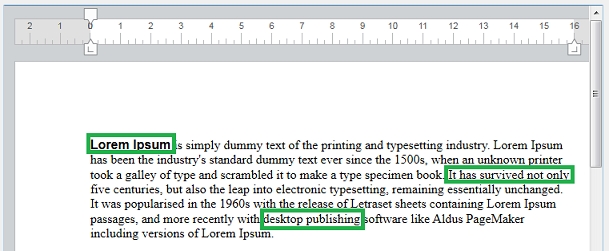
The green area will paste using "Ctrl+Shift+F3":
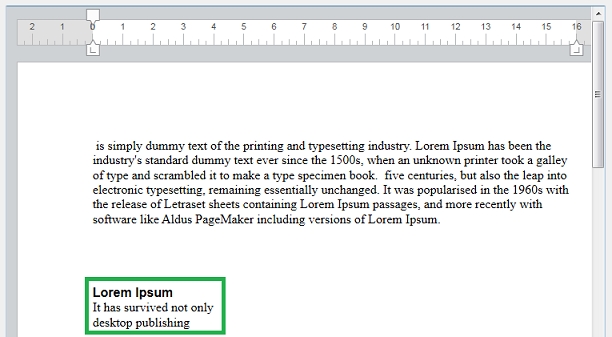
Example #2: Cutting and pasting text with picture:
The green area will cut using "Ctrl+F3":
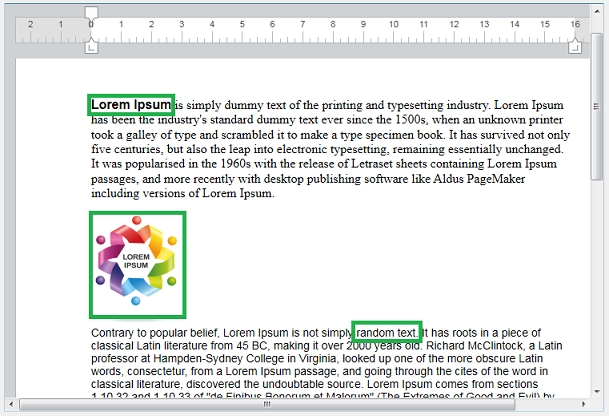
The green area will paste using "Ctrl+Shift+F3":
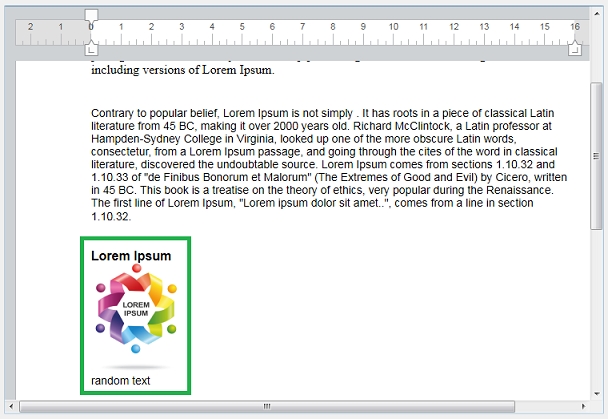
1. Copy the following code in the Form object method:
| Case of :(Form event=On Load) Form.workingText:="" Form.range:=New object Form.spikeCol:=New collection Form.pastedText:="" Form.pos:=0 Form.range:=New object :(Form event=On Clicked) Form.workingText:=ST Get text(*;"WriteProArea";ST Start highlight;ST End highlight) End case |
2. Drop a 4D Write Pro object with sample reference:
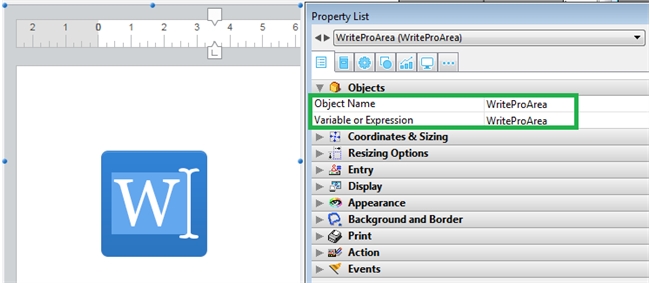
3. Drop an invisible button #1
This button will capture the "Ctrl+F3" keystroke in the Property List:
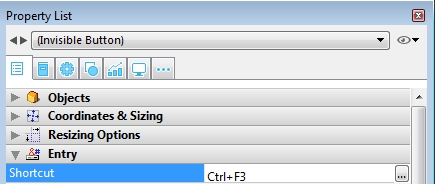
Paste the following code in the button object method:
| Form.spikeCol.push(Form.workingText) ST SET TEXT(*;"WriteProArea";"";ST Start highlight;ST End highlight) |
4. Create an invisible button #2
This button will capture the "Ctrl+Shift+F3" keystroke in the Property List:
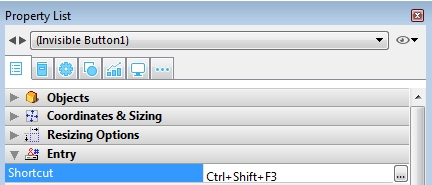
Paste the following code in the button object method:
| C_LONGINT($i) Form.pastedText:="" For ($i;0;Form.spikeCol.length-1) Form.pastedText:=Form.pastedText+Form.spikeCol[$i]+Char(Carriage Return)+Char(Line Feed) End for Form.spikeCol.clear() Form.range:=WP Get selection(*;"WriteProArea") WP GET ATTRIBUTES(Form.range;"start";Form.pos) ST SET TEXT(*;"WriteProArea";Form.pastedText;Form.pos;Form.pos) |
Example #1: Cutting and pasting text only:
The green area will cut using "Ctrl+F3":
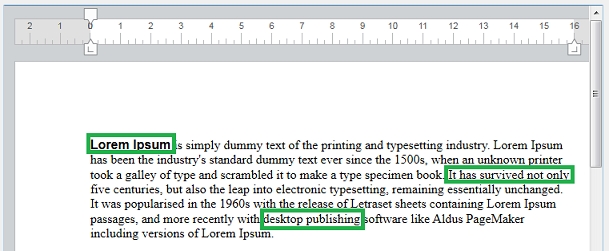
The green area will paste using "Ctrl+Shift+F3":
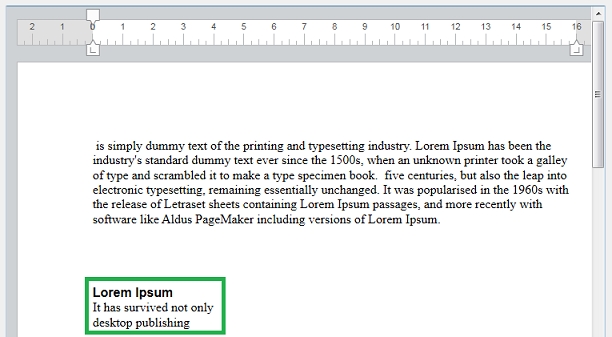
Example #2: Cutting and pasting text with picture:
The green area will cut using "Ctrl+F3":
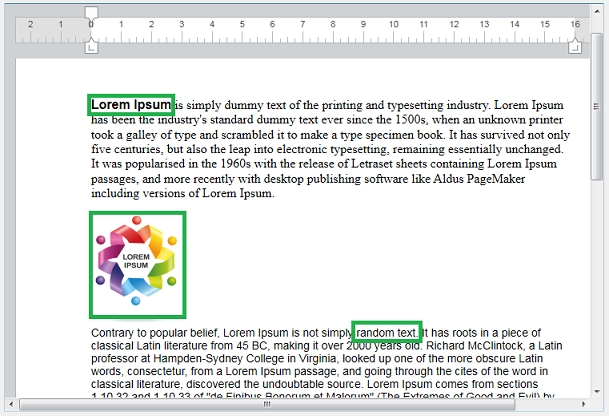
The green area will paste using "Ctrl+Shift+F3":