Tech Tip: Displaying an exported Quick Report in MS Excel properly
PRODUCT: 4D | VERSION: 16 | PLATFORM: Mac & Win
Published On: October 11, 2018
A database that is in Unicode mode is in UTF-8. If a file that is exported from Quick Report will also be in UTF-8. If this file is viewed just by dragging and dropping into MS Excel, it will look like the following where the columns of the field may not be separated. Here is an example of data that is exported to a text file and viewed in MS Excel:
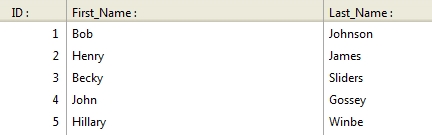
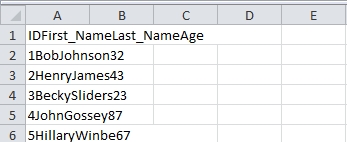
A way to separate the fields into their respective columns is to change the character set of the exported file in the Quick Report from "UTF-8" to "US-ASCII" in example #5 "myCallbackMeth" from the QR REPORT documentation.
The generated file that is in "US-ASCII" character set format will look like the following:
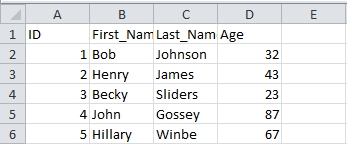
See Also:
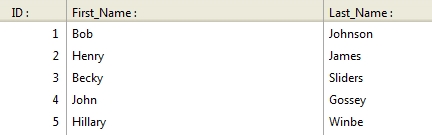
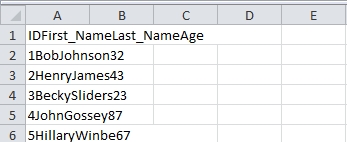
A way to separate the fields into their respective columns is to change the character set of the exported file in the Quick Report from "UTF-8" to "US-ASCII" in example #5 "myCallbackMeth" from the QR REPORT documentation.
The generated file that is in "US-ASCII" character set format will look like the following:
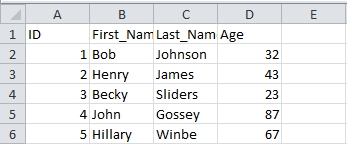
See Also:
Commented by Manuel PIQUET on October 15, 2018 at 7:12 AM
Or use "HTML File" destination (More accurate result with accentuated chars for foreign languages)
