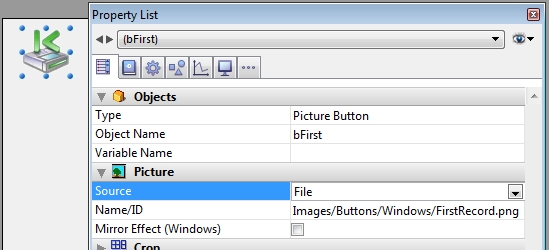Tech Tip: Accessing 4D Default Button Icons
PRODUCT: 4D | VERSION: 16 | PLATFORM: Mac & Win
Published On: October 25, 2018
4D provides a set of default button icons for some of the standard actions. These icons are not accessable by default. There are three simple ways to add these icons to the database.
The first is to allow 4D to automatically do so by allowing it to create a default Output and Input form for a newly created Table.
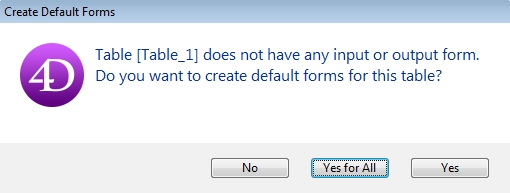
The second is to allow 4D to add the icons by using the advanced Form Wizard.
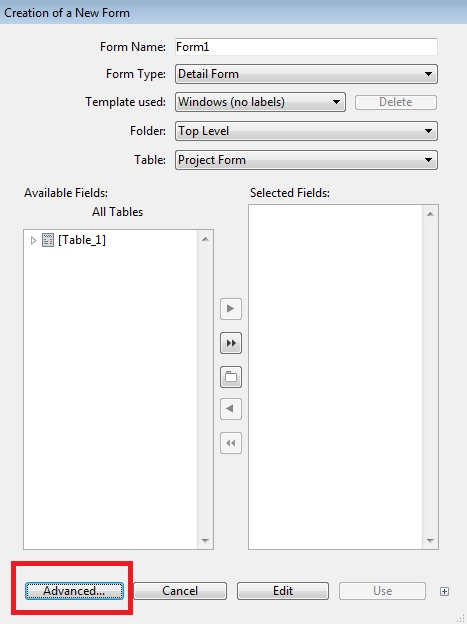
In the advanced Form Wizard there is a button tab that allows addition of standard action buttons by choice.

The third is to manually add the icons to the database by making a copy of the icons and adding them to the database. The icons are located in the installed location at:
Mac - ... : 4D.app : Contents : Resources : Images : Buttons
Win - ...\4D\Resources\Images\Buttons
They can then be copied into a Resources folder in the database folder. The icons after any of these processes should be viewable from the Toolbox's Resources section.
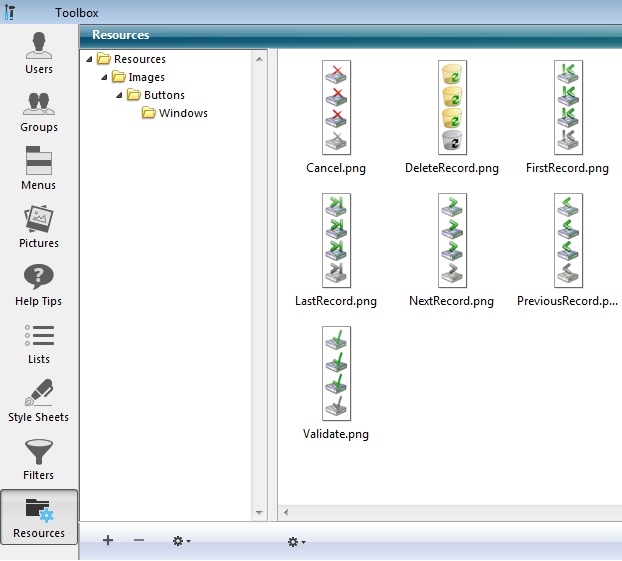
Then added to a button using a Picture Source as File and the file path of the image starting from the Resources Folder as the Name/ID.
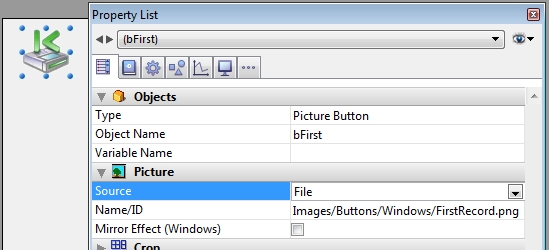
The first is to allow 4D to automatically do so by allowing it to create a default Output and Input form for a newly created Table.
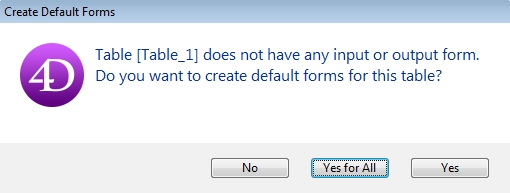
The second is to allow 4D to add the icons by using the advanced Form Wizard.
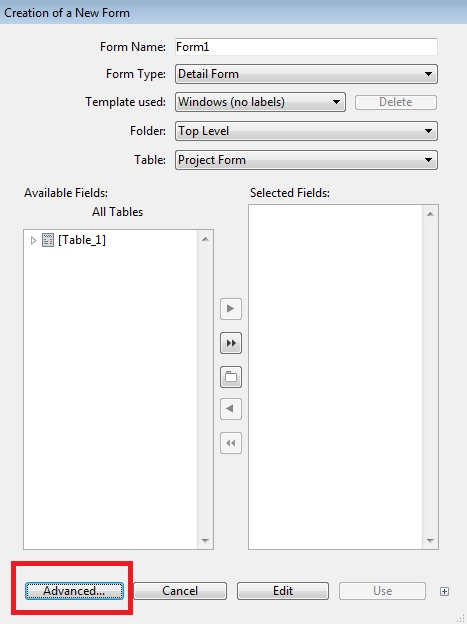
In the advanced Form Wizard there is a button tab that allows addition of standard action buttons by choice.

The third is to manually add the icons to the database by making a copy of the icons and adding them to the database. The icons are located in the installed location at:
Mac - ... : 4D.app : Contents : Resources : Images : Buttons
Win - ...\4D\Resources\Images\Buttons
They can then be copied into a Resources folder in the database folder. The icons after any of these processes should be viewable from the Toolbox's Resources section.
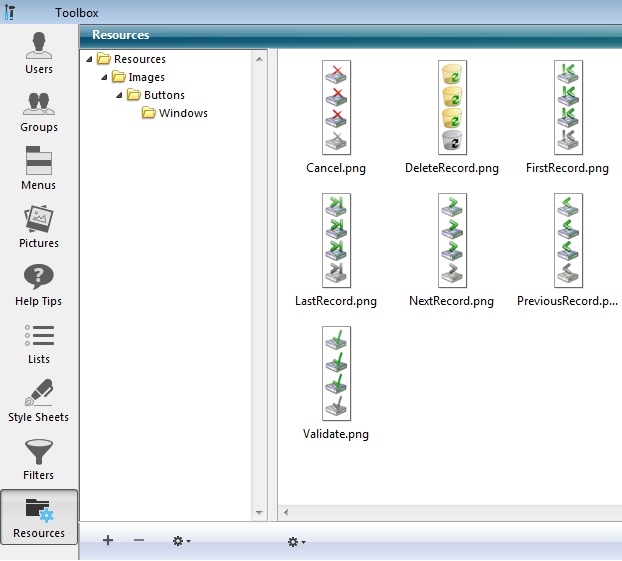
Then added to a button using a Picture Source as File and the file path of the image starting from the Resources Folder as the Name/ID.