Tech Tip: Remove unwanted suggestions from autocomplete list in dot notation
PRODUCT: 4D | VERSION: 17 R2 | PLATFORM: Mac & Win
Published On: December 6, 2018
V16 R releases has implemented autocomplete/ type ahead in method editor for dot notation. The autocomplete in dot notation works slightly different with 4D language. It looks all occurrences of dot notation and will add them to the suggestion list. This is a useful feature to speed up coding.
In V17, autocomplete also works in ORDA. It provides a list of available table names for ds object, and stores references of fields/ methods for suggestion. It will present the reference in the suggest list after developer press “Tab” after typing dots regardless of the path. For example, if there is an existing code in the database:
ds.People.lastName
4D will remember both table name People and field name lastName in autocomplete list after typing dot after ds:
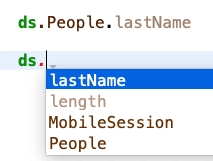
When an invalid field/method name is referenced anywhere in the database, it will also be parsed and included in the suggestion list. For example, if the code has a typo like latName or the field is not in camel case like LastName, the incorrect values will still be included in the autocomplete list:
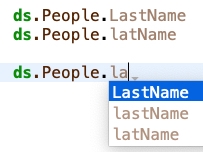
Having wrong and unwanted values in the list can be annoying sometimes. As the example below shows, even the input started with lower case “l”, the autocomplete is trying to match the first available result with upper case “L”. It can be counter-productive when developers use quick “double tab” and let 4D complete field/method names automatically.
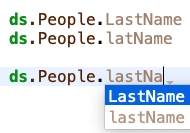
The incorrect suggestion goes away when code reference is deleted from the database. For large databases with many lines of code, the most efficient way it to do a Find and Replace:
1. In Edit- Find in Design menu, type in the unwanted reference and check the box “Case Sensitive” :
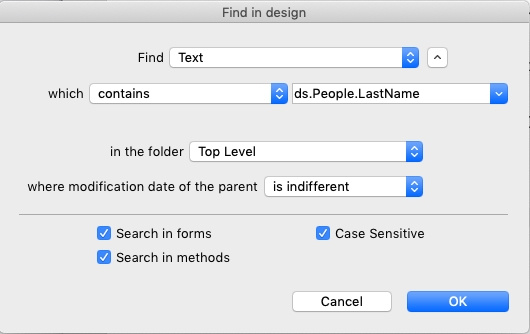
2. It will list all occurrence of the code referencing field LastName with upper case “L”:
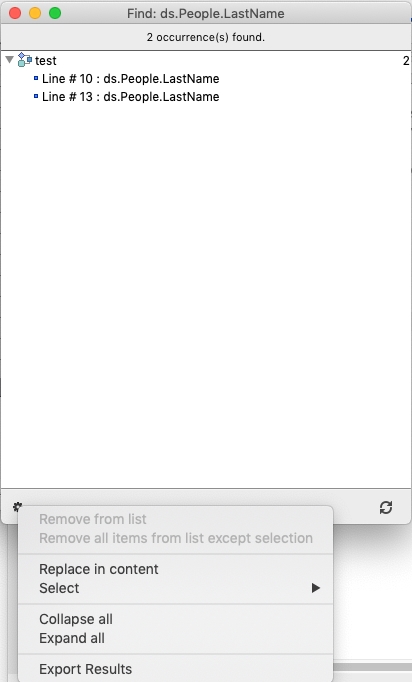
3. Click the gear icon in the bottom let corner and select “Replace in content”. Type in the correct reference:
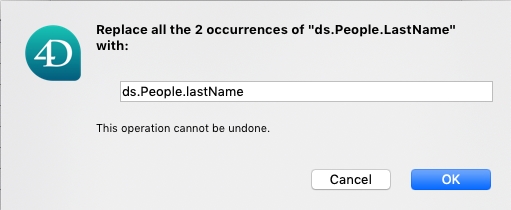
4. It will replace all incorrect reference and the “LastName” with upper case “L” will be removed from the suggestion list
In V17, autocomplete also works in ORDA. It provides a list of available table names for ds object, and stores references of fields/ methods for suggestion. It will present the reference in the suggest list after developer press “Tab” after typing dots regardless of the path. For example, if there is an existing code in the database:
ds.People.lastName
4D will remember both table name People and field name lastName in autocomplete list after typing dot after ds:
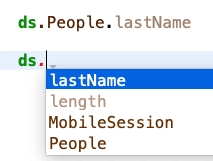
When an invalid field/method name is referenced anywhere in the database, it will also be parsed and included in the suggestion list. For example, if the code has a typo like latName or the field is not in camel case like LastName, the incorrect values will still be included in the autocomplete list:
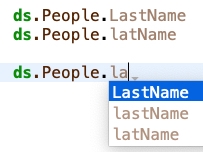
Having wrong and unwanted values in the list can be annoying sometimes. As the example below shows, even the input started with lower case “l”, the autocomplete is trying to match the first available result with upper case “L”. It can be counter-productive when developers use quick “double tab” and let 4D complete field/method names automatically.
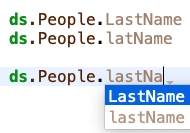
The incorrect suggestion goes away when code reference is deleted from the database. For large databases with many lines of code, the most efficient way it to do a Find and Replace:
1. In Edit- Find in Design menu, type in the unwanted reference and check the box “Case Sensitive” :
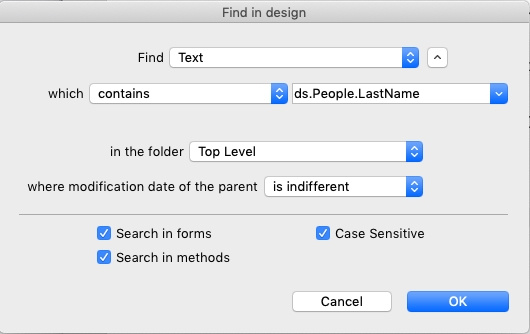
2. It will list all occurrence of the code referencing field LastName with upper case “L”:
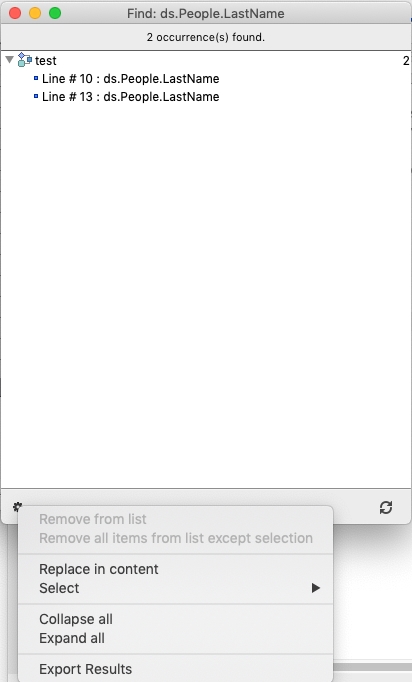
3. Click the gear icon in the bottom let corner and select “Replace in content”. Type in the correct reference:
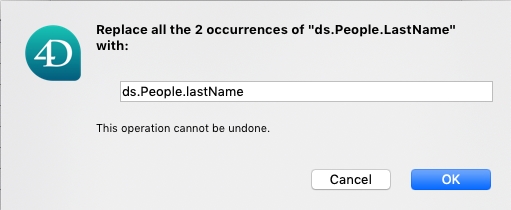
4. It will replace all incorrect reference and the “LastName” with upper case “L” will be removed from the suggestion list
