Tech Tip: TAOW: Uploading a File to a Case
PRODUCT: 4D | VERSION: 16 | PLATFORM: Mac & Win
Published On: January 10, 2019
TAOW allows uploading files.
First make sure that the there are two left hand navigation columns. If there is only one, the second one can be displayed using the expansion button:
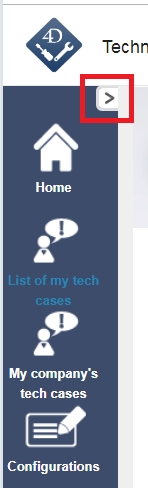
In the second column from the left there is a "Send a file" button:
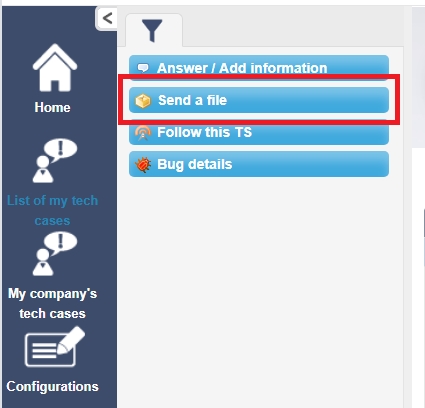
Clicking on the button will open up a floating window allowing for an on Disk File to be selected by clicking the "Browse" button:
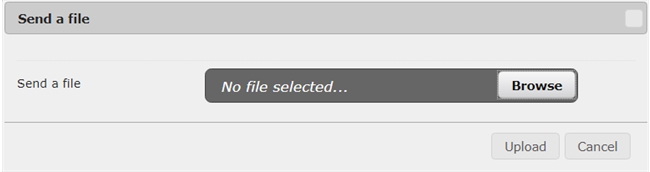
Selecting a file is not final and can still be changed as seen by the change in the button name from "Browse" to "Change":
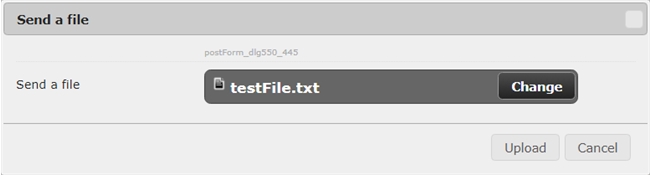
When the correct file is selected click the "Upload button" to confirm and send the file. Depending on the size of the file, it may take some time for the file to completely be sent. Some browsers will show the upload progress in the status bar at the bottom of the window, such as Chrome:
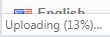
When the file is succesfully uploaded the page will automatically refresh, like when a comment is added to a case, and the case should display a link to download the file:

Files uploaded to TAOW can be removed by a technician and an update to the case is made when a file is removed:

First make sure that the there are two left hand navigation columns. If there is only one, the second one can be displayed using the expansion button:
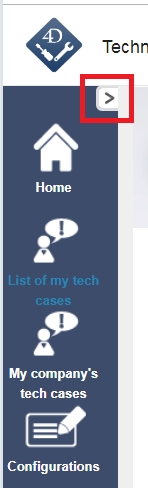
In the second column from the left there is a "Send a file" button:
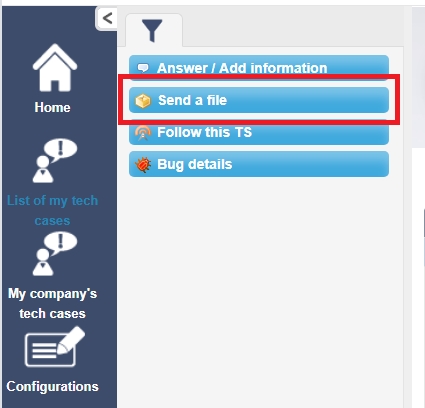
Clicking on the button will open up a floating window allowing for an on Disk File to be selected by clicking the "Browse" button:
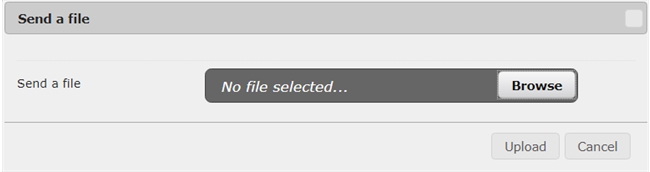
Selecting a file is not final and can still be changed as seen by the change in the button name from "Browse" to "Change":
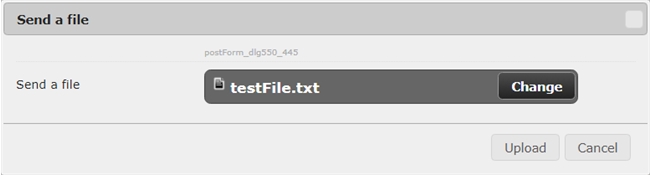
When the correct file is selected click the "Upload button" to confirm and send the file. Depending on the size of the file, it may take some time for the file to completely be sent. Some browsers will show the upload progress in the status bar at the bottom of the window, such as Chrome:
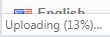
When the file is succesfully uploaded the page will automatically refresh, like when a comment is added to a case, and the case should display a link to download the file:

Files uploaded to TAOW can be removed by a technician and an update to the case is made when a file is removed:

