Tech Tip: List Boxes Contain 4D View Pro Features
PRODUCT: 4D | VERSION: 17 | PLATFORM: Mac & Win
Published On: May 30, 2019
One of the intentions of 4D View Pro is the control how data is displayed, the function overlaps with the intentions of the list box and as such some additional features were added to the list box that will require a 4D View Pro License.
A 4D Developer Pro license will contain a 4D View Pro license to allow full acess to all features for development and testing purposes. If a feature of 4D View Pro is activated on the list box and deployed when a 4D View Pro License is not available an error is presented.
"4D View Pro license requried."
A comprehensive list to check when encountering the issue:
Short details on how each item relates to a feature of 4D View Pro:
Applying an Object Array as the Data Source of a Colum
Using Variable row heights
Using Automatic Variable Row Height
See Also:
4D Docs: List box advanced features
A 4D Developer Pro license will contain a 4D View Pro license to allow full acess to all features for development and testing purposes. If a feature of 4D View Pro is activated on the list box and deployed when a 4D View Pro License is not available an error is presented.
"4D View Pro license requried."
A comprehensive list to check when encountering the issue:
- Each columns property list, the data source is not an Object Array
- In the list box's property list, an array is not set to the Row Height Array property
- In the list box's property list, the Automatic Row Height property is not enabled.
- Check code (Find in design) for uses of
- lk row height array constant
- lk auto row height constant
- LISTBOX SET ROW HEIGHT
- LISTBOX GET ROW HEIGHT
- LISTBOX SET AUTO ROW HEIGHT
- LISTBOX Get auto row height
- LISTBOX INSERT COLUMN to apply an Object Array to a new column
- LISTBOX SET COLUMN FORMULA to apply an Object Array to an existing column
Short details on how each item relates to a feature of 4D View Pro:
Applying an Object Array as the Data Source of a Colum
- An Object Array can be assigned through a List Box columns property list
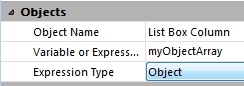
It can also be performed through code by using
LISTBOX INSERT COLUMN or LISTBOX SET COLUMN FORMULA
Using Variable row heights
- The feature is enabled by applying a longint array to the Row Height Array property in the listbox's property list.
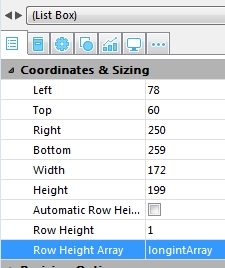
A row height array can also be assigned using the LISTBOX Get array command with the lk row height array selector and obtained using the LISTBOX SET ARRAY command with the lk row height array selector.
This feature can also be performed through code using LISTBOX SET ROW HEIGHT and the current heights can be obtained using LISTBOX GET ROW HEIGHT
Using Automatic Variable Row Height
- The feature is enabled by enabling the Automatic Row Height property in the listbox's property list, which will then reveal the limit properties.
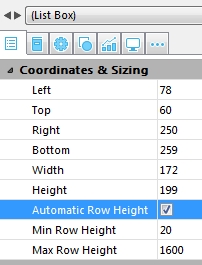
The property can also be toggled using the LISTBOX SET PROPERTY command with the lk auto row height selector and obtained using the LISTBOX Get property command with the lk auto row height selector.
The limits can also be set programatically using the LISTBOX SET AUTO ROW HEIGHT command and obtained using the LISTBOX Get auto row height command.
See Also:
4D Docs: List box advanced features
